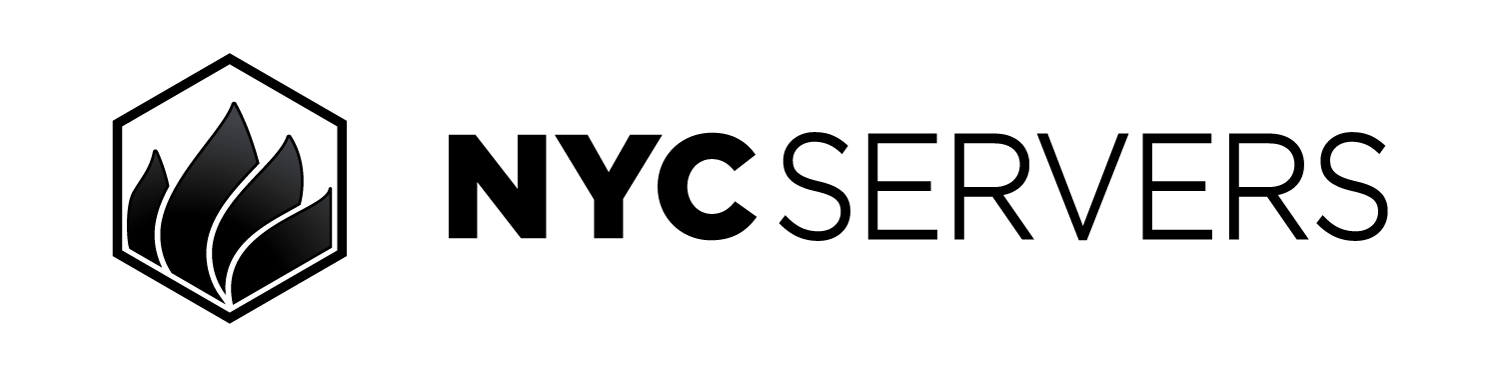Review the remote desktop access logs for your VPS right from the client area
Where To Find Access Logs
1
Visit Products & Services Page
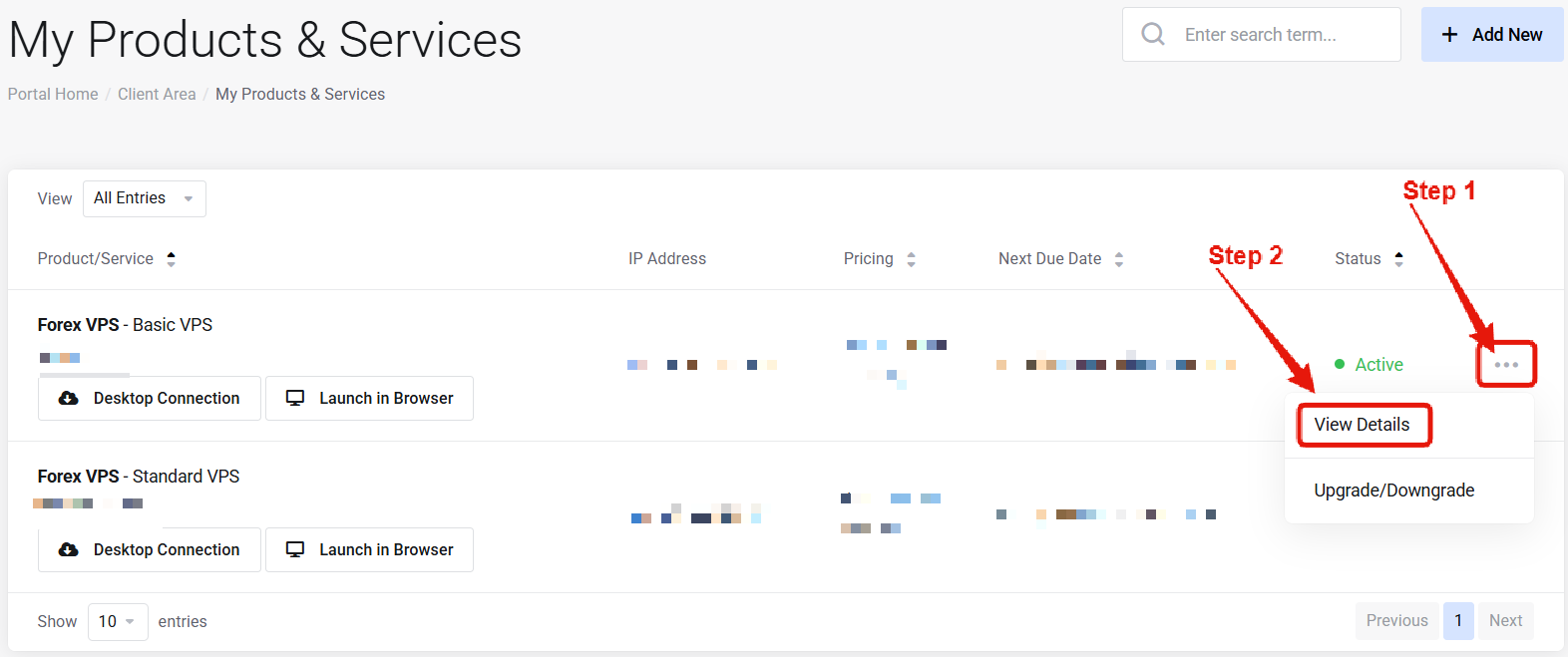
Visit the “My Products & Services” page, and find the specific service that you wish to manage. Click on the three dots to the right side, and then click “View Details”.
2
Locate Access Logs
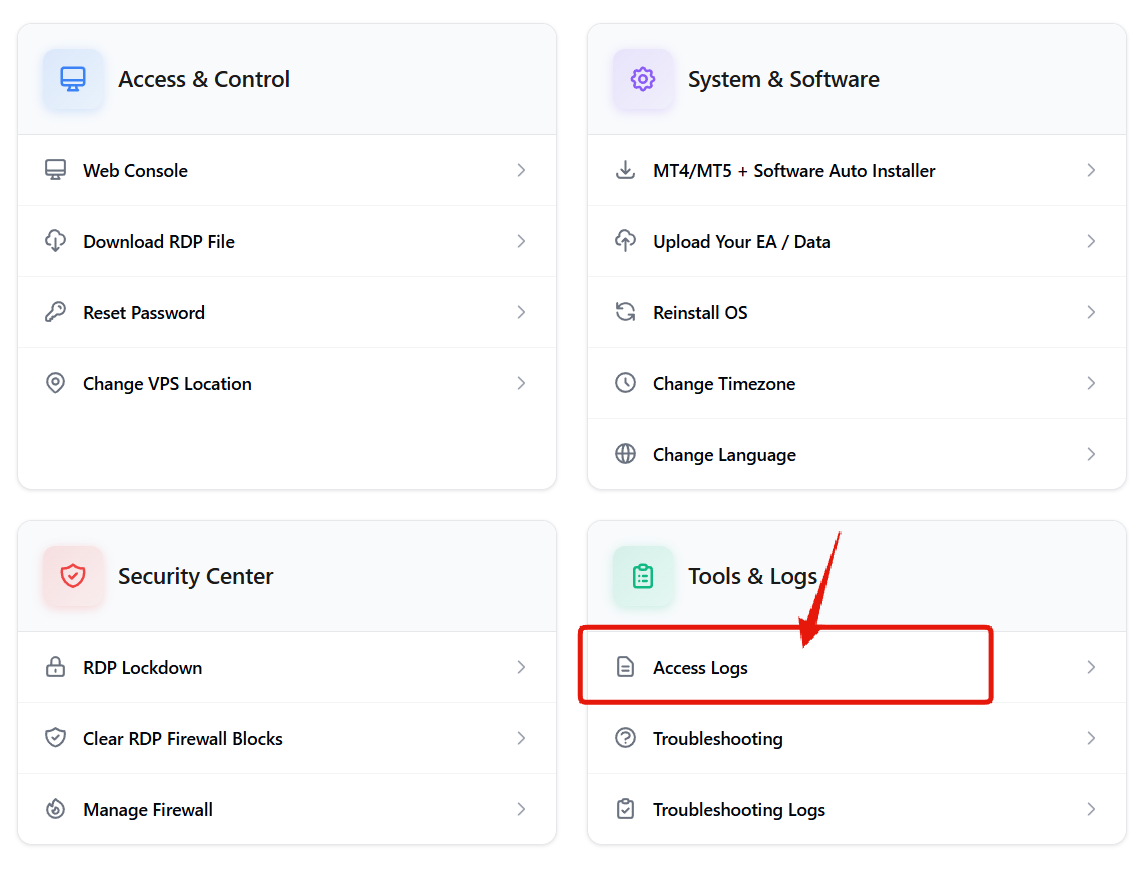
How to View Access Logs
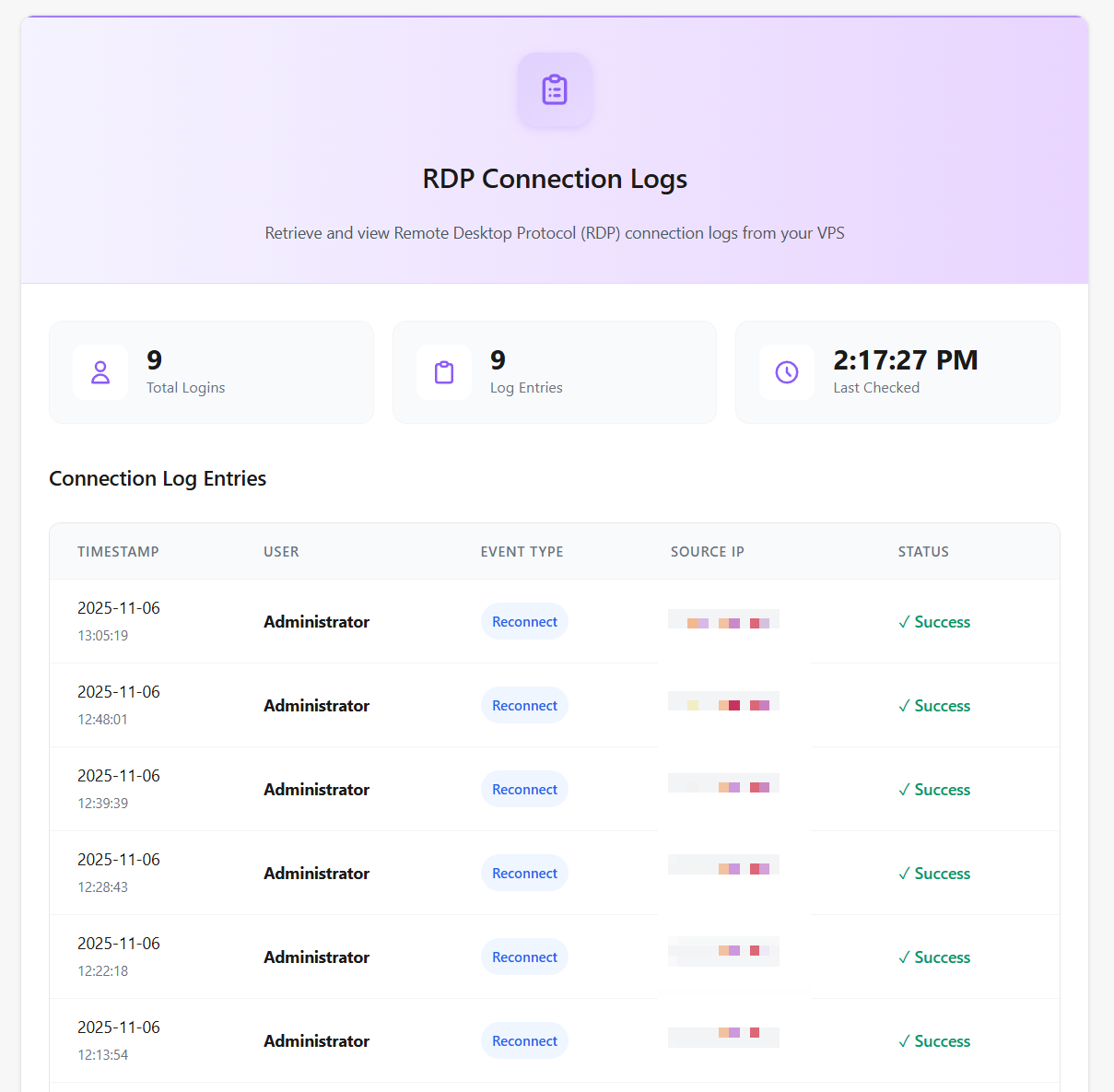
Common Questions
What if I see suspicious activity?
What if I see suspicious activity?
Contact support immediately; enable RDP Lockdown for protection.
Need help? Contact Support.