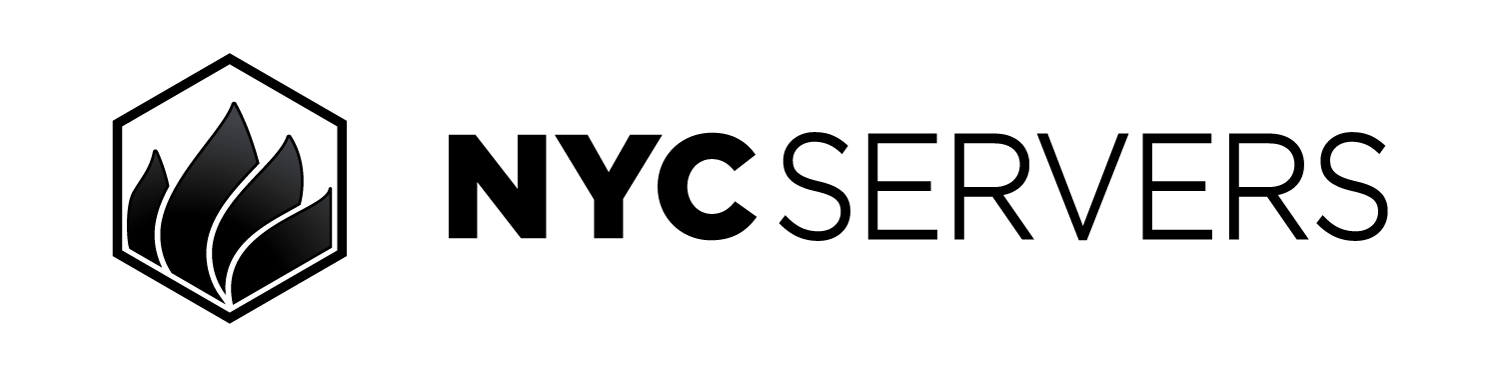How to Cancel Your Service
Cancellations are submitted directly inside of the client portal on the service management page.1
Access Service Overview Page
Inside of the client portal, access the Service Overview Page to see a list of your services.
2
Select Service For Cancellation
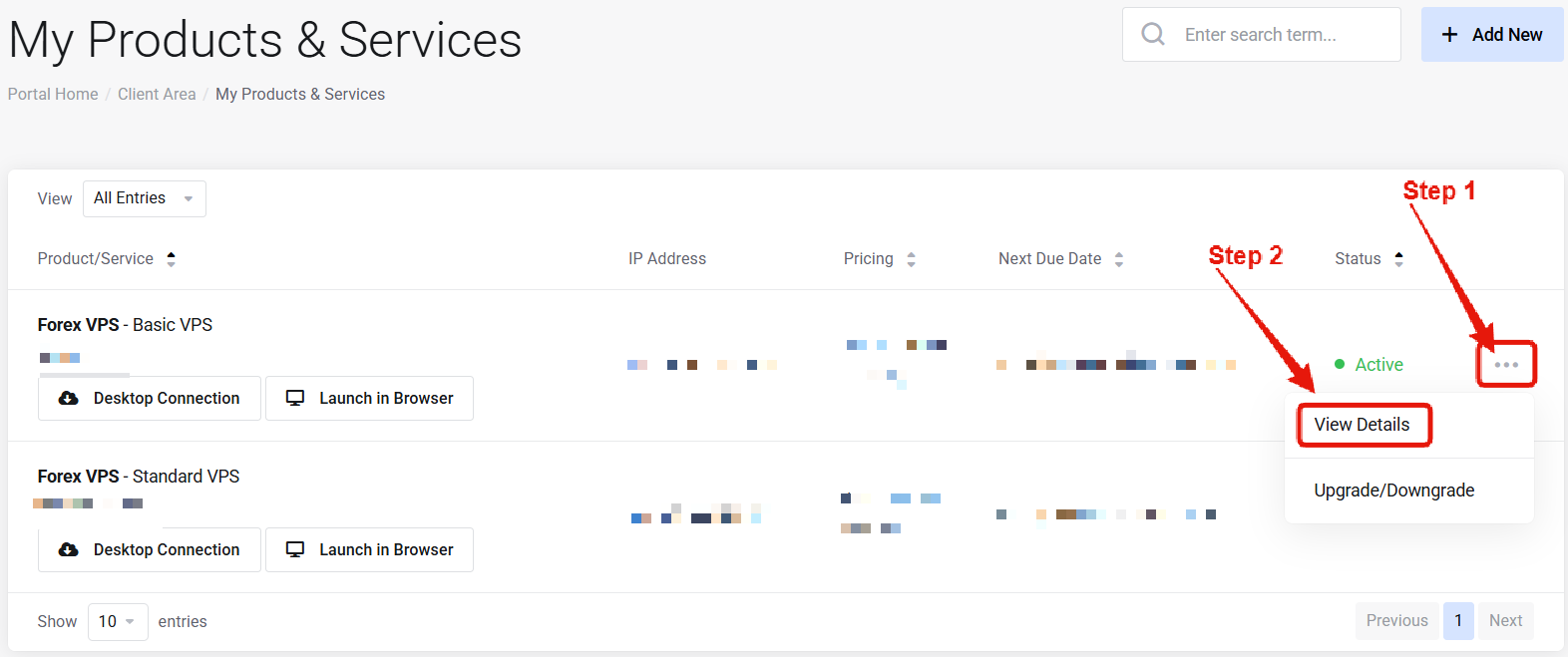
3
Click Cancel Service Button
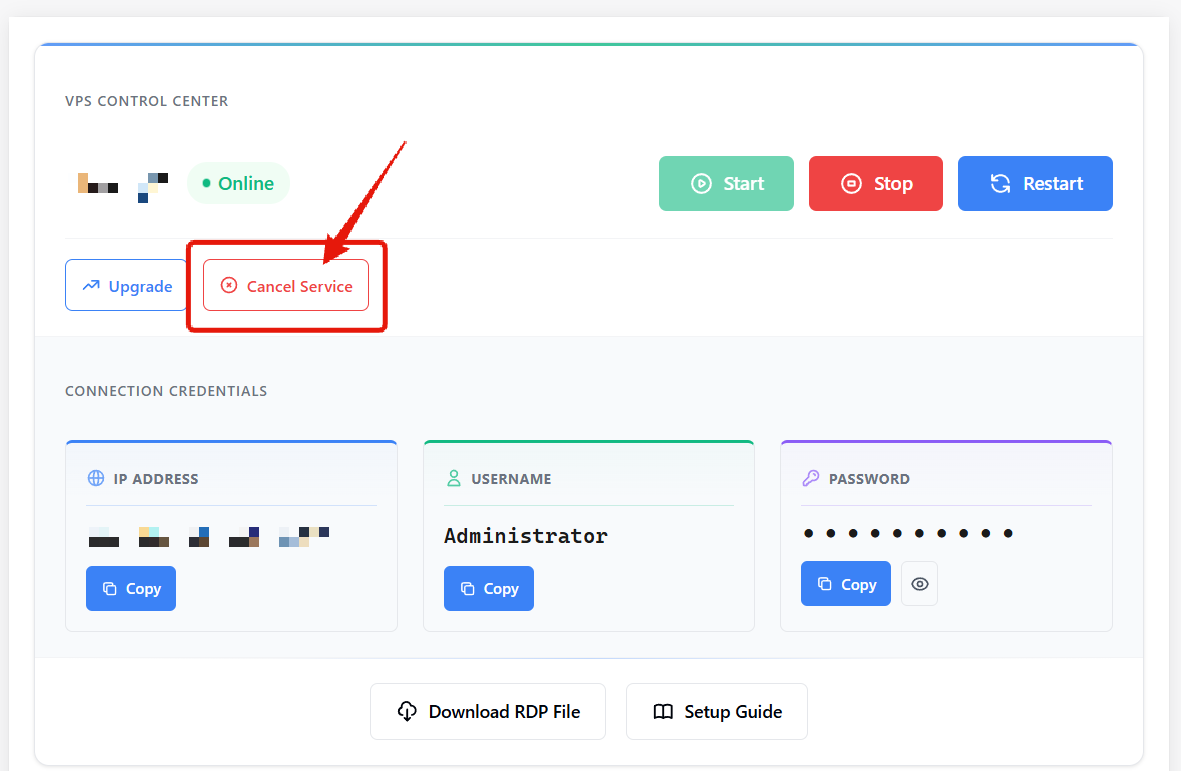
4
Complete & Submit Cancellation
Complete the cancellation form, and click “Request Cancellation”
All cancellations are completed at the end of the current billing cycle. If a cancellation has been submitted the service will remain online and usable until the end of the billing cycle.
Cancellation Policies
- Automatic Renewal: All services renew automatically at the end of the billing cycle, unless a cancellation request has been submitted using the steps above.
- Timing: Cancellations must be submitted using the steps above before the invoice due date to stop charges.
- Cancellation Period: Service cancellations are completed at the end of the current billing cycle. After submitting a cancellation, the service remains active and usable until the end of the billing cycle.
- Reactivation: Once a service has been cancelled all data related to that service is deleted. It is not possible to recover or restore access to a cancelled service.