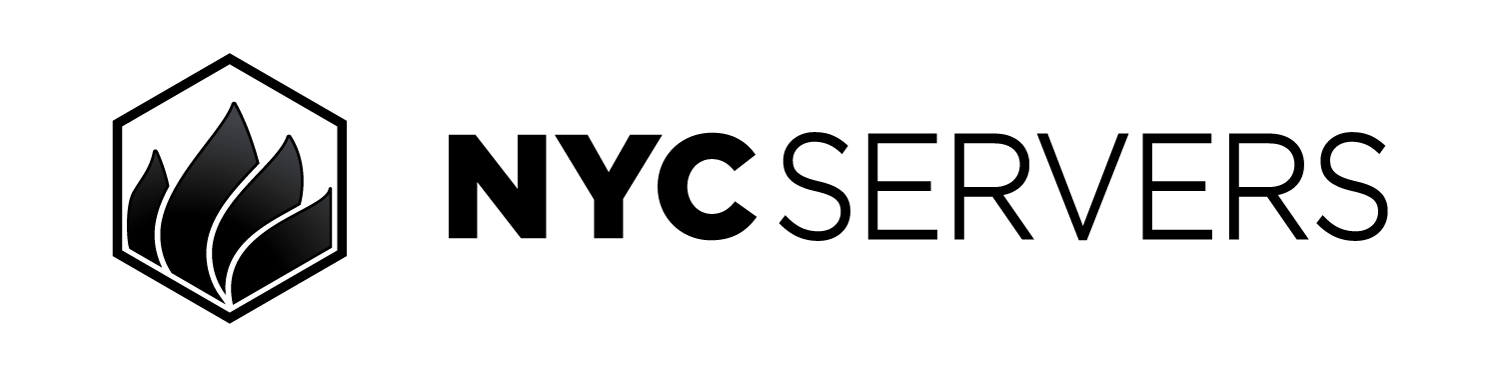In this guide we will cover the steps to setup automatic reboots of your VPS using Windows task scheduler.
Step By Step Guide
Step 1) Open Task Scheduler
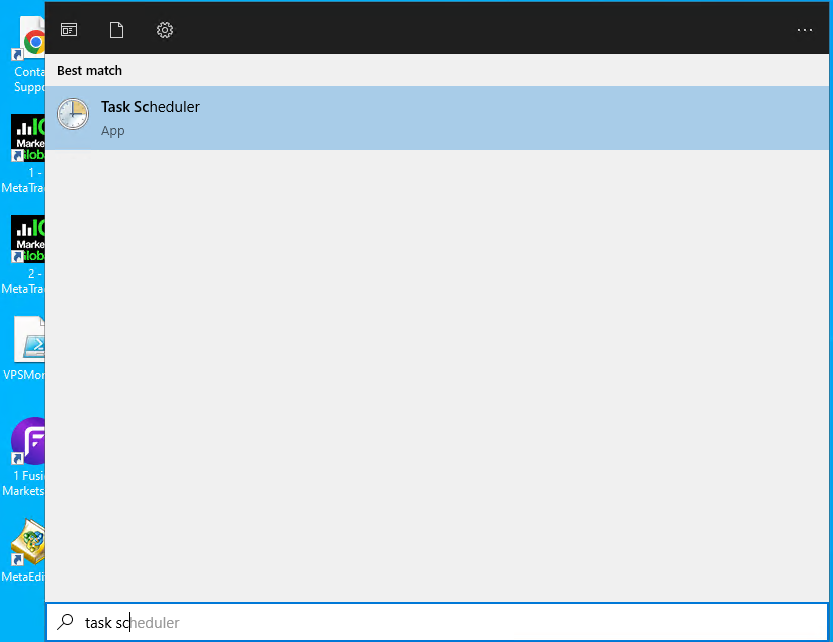
Step 2) Click Create Task
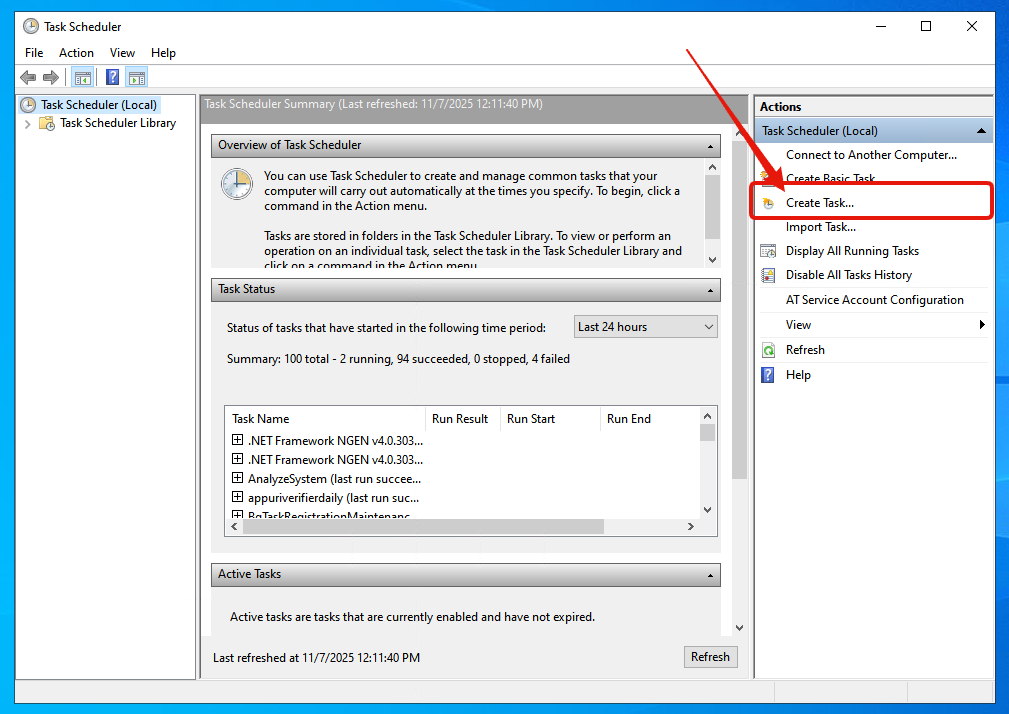
Step 3) Enter Task Name
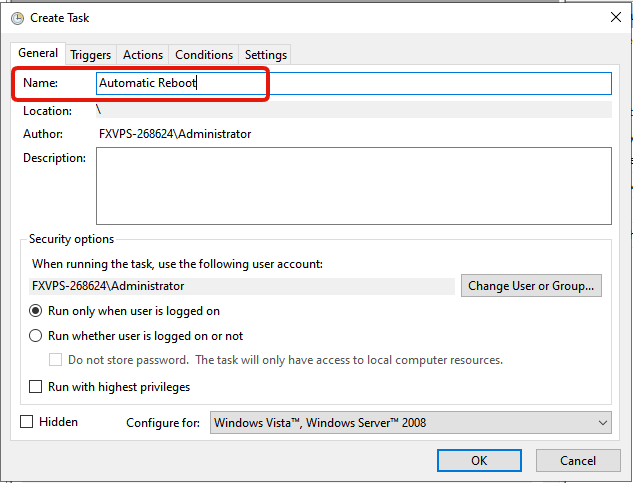
Step 4) Add New Trigger
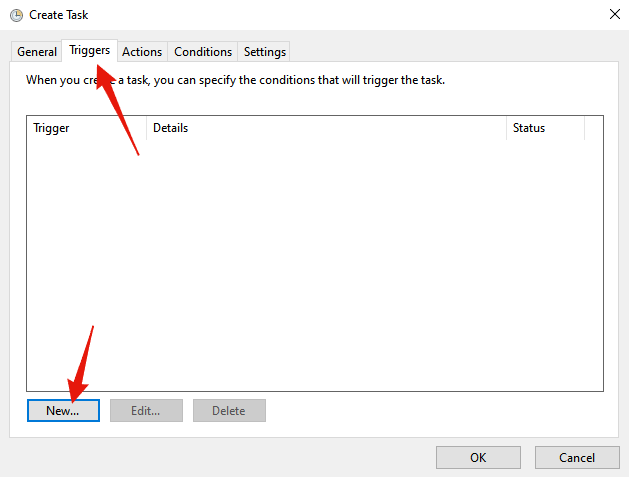
Step 5) Configure Trigger
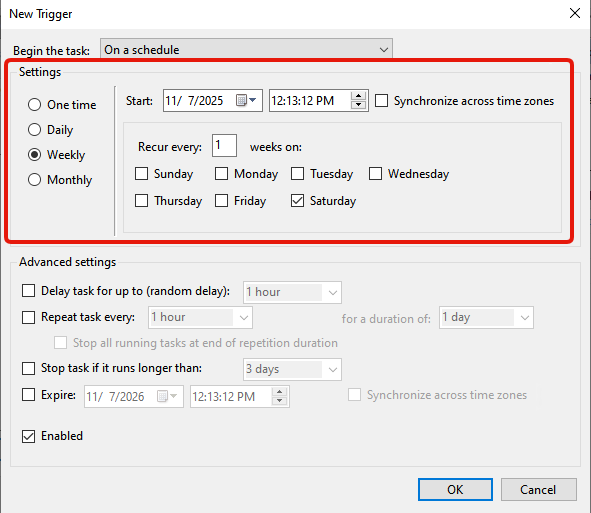
Select Weekly , and then the day of the week. We recommend Saturday to ensure that your VPS is rebooted while the market is closed. Additionally, you may also select a specific time for the reboot if desired by adjusting the “time” in the “start” field.
Step 6) Create New Action
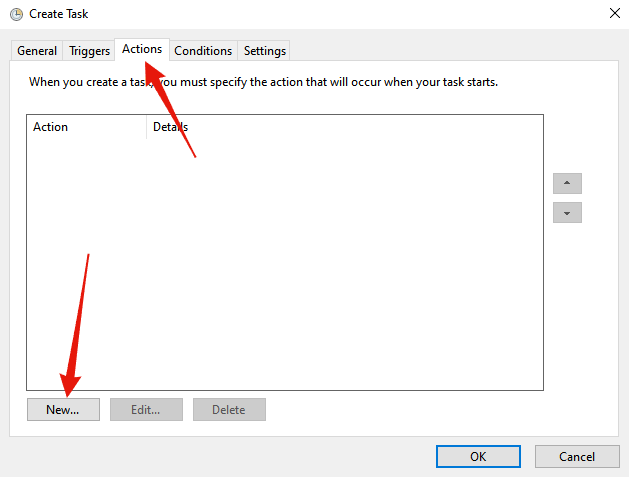
Step 7) Configure Action
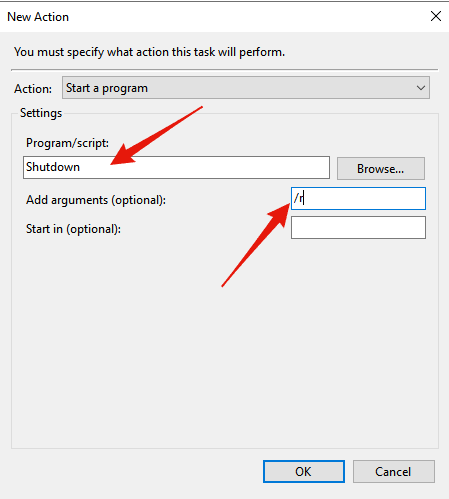
Configure Auto Start
Additionally, you may also use our program to configure auto start up of your platforms after each reboot. With this type of setup your VPS can perform the following steps fully automatically:\
- Reboot itself each weekend\
- Automatically start your platforms and software as soon as the reboot is completed
You may find a guide on how to configure auto start by clicking here.