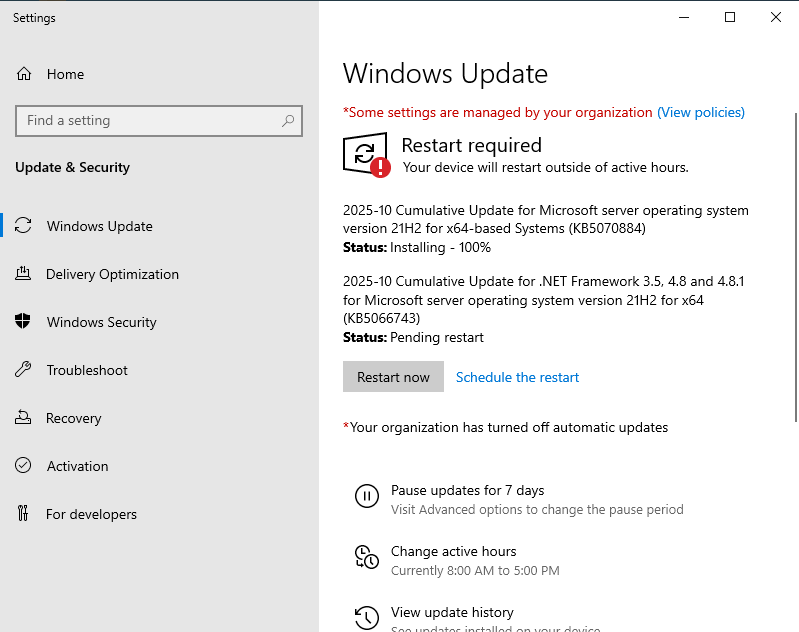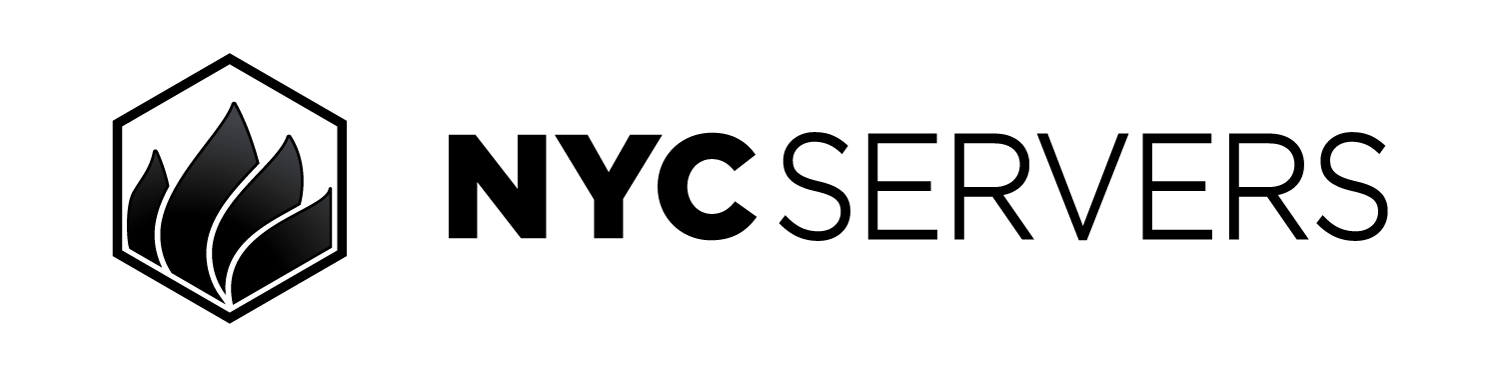Microsoft releases Windows updates reguarly. It is recommended that clients keep the Windows operating system on their VPS up to date by installing updates when they are available. Windows updates almost always require a reboot of the system, and therefore we recommend performing updates during the weekend.
How To Install Windows Updates
Step 1) Find and Open Update Center
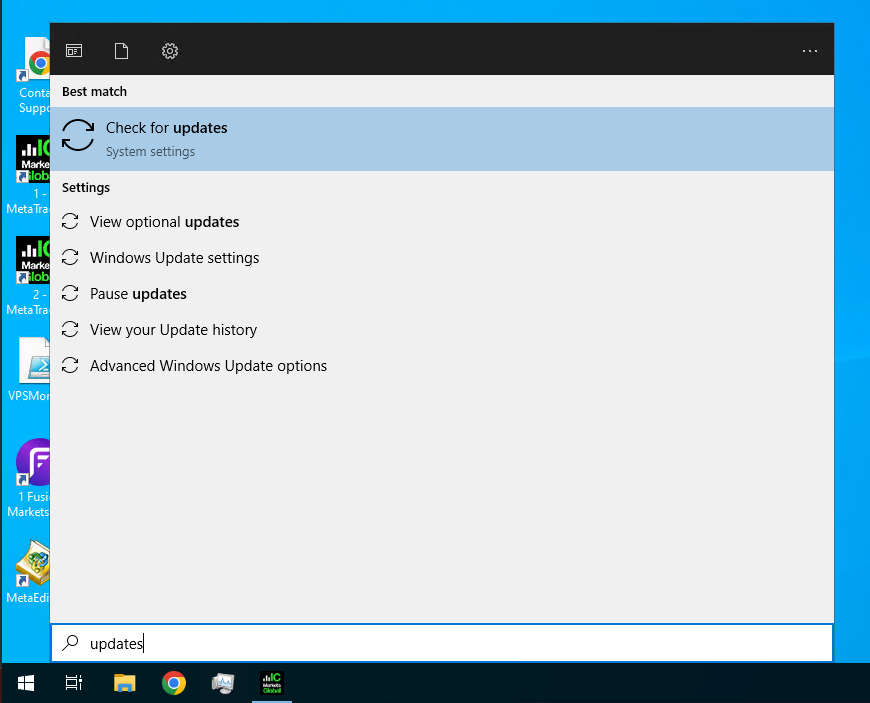
Step 2) Check For Updates
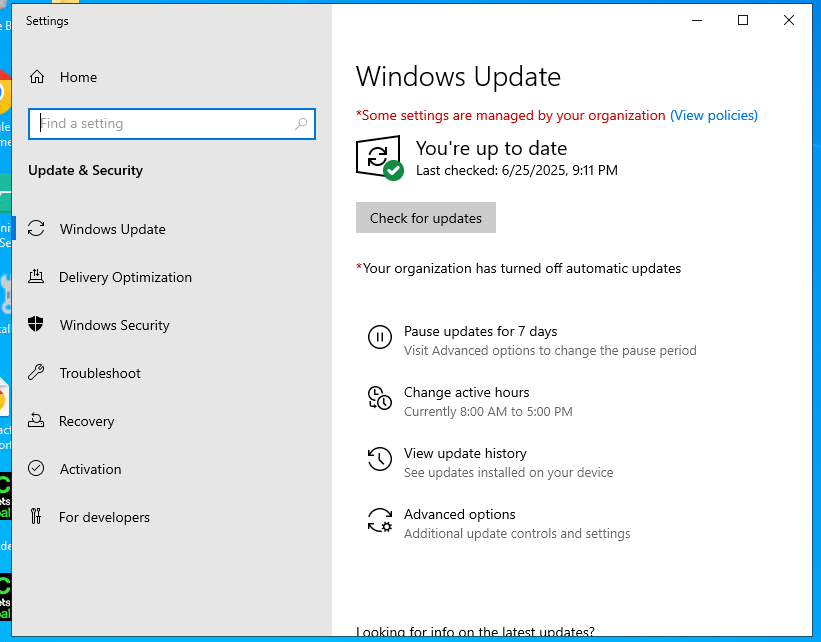
Step 3) Wait For Download
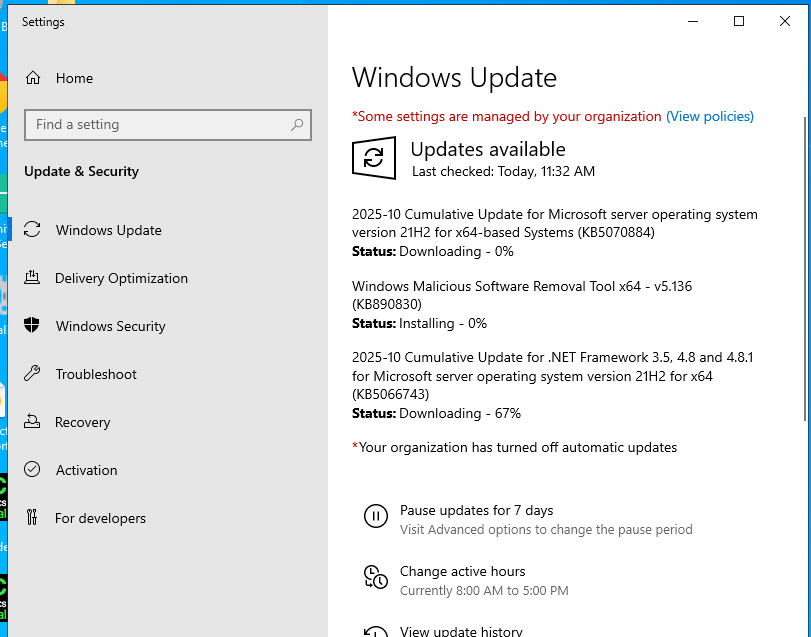
Step 4) Restart And Wait