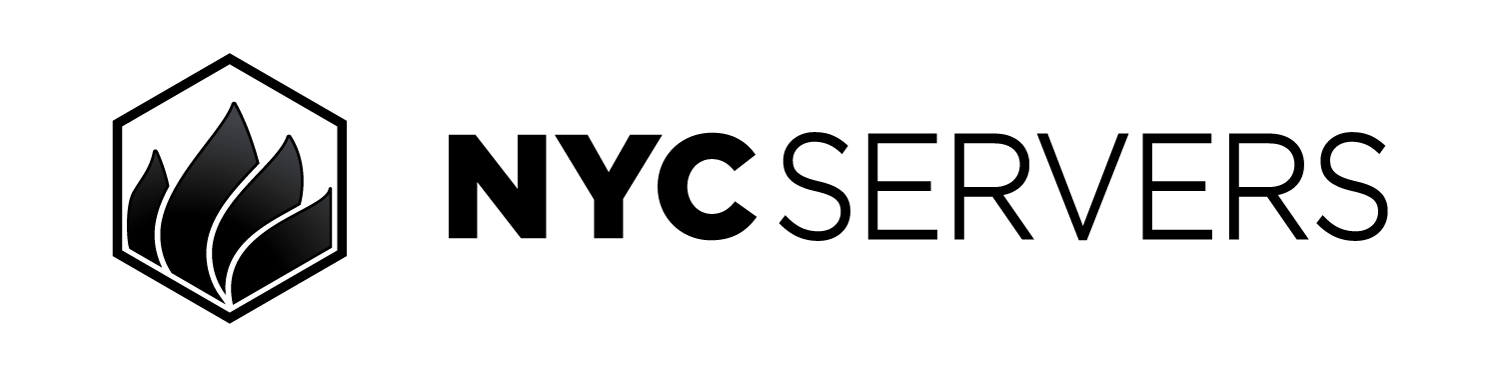This guide provides simple instructions to check CPU and RAM usage on your Windows Server VPS using Task Manager.
Step 1: Log Into Your VPS
Connect to your VPS using Remote Desktop Protocol (RDP) as described in the connection guides.Step 2: Open Task Manager
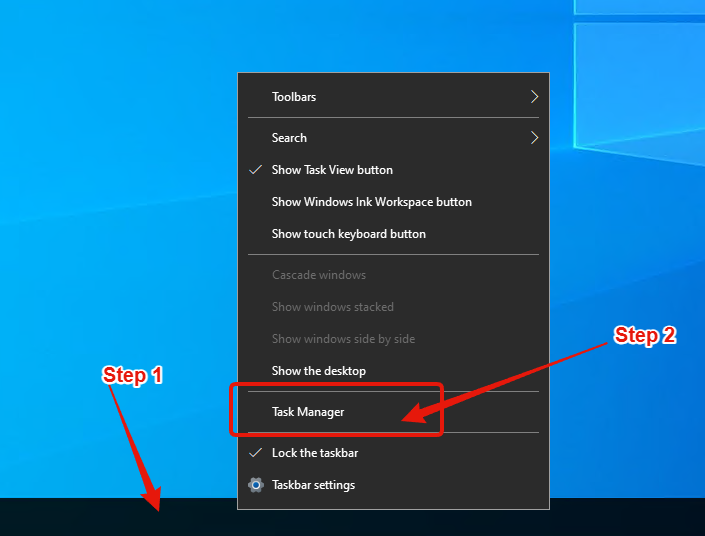
Step 3: View CPU and RAM Usage
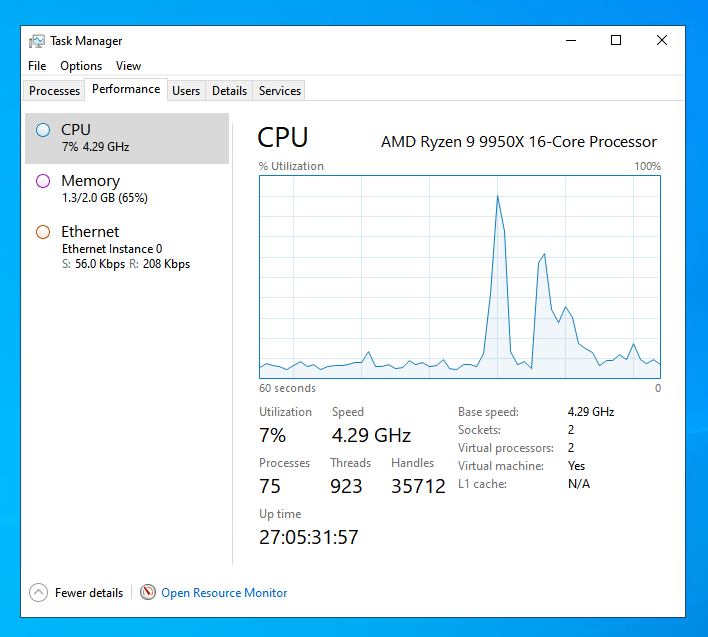
- Click on the Performance tab at the top.
- On the left side, select CPU to see real-time CPU usage, cores, and utilization.
- Select Memory (RAM) to view total RAM, used/available memory, and other details like committed memory.
Tips
- If usage is high (>80%), consider upgrading your plan or optimizing your setup (close unnecessary apps).