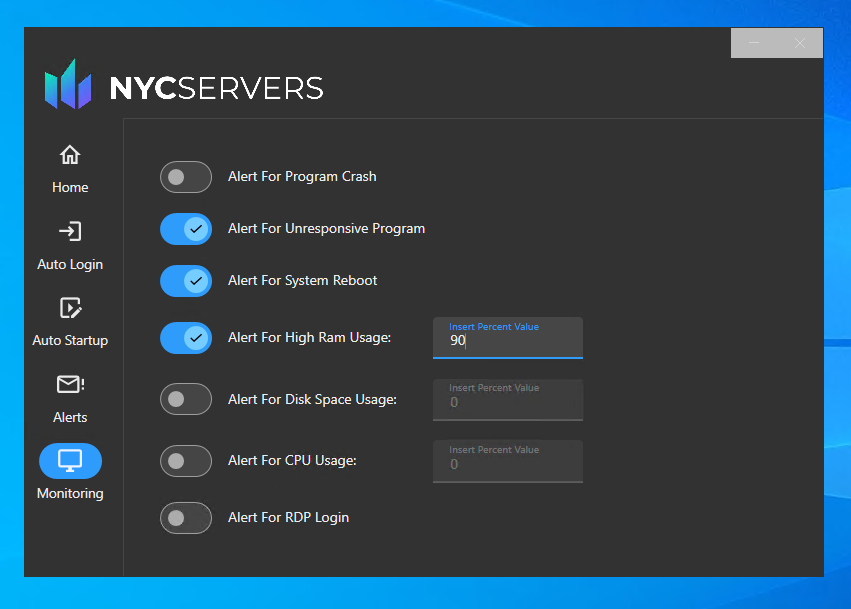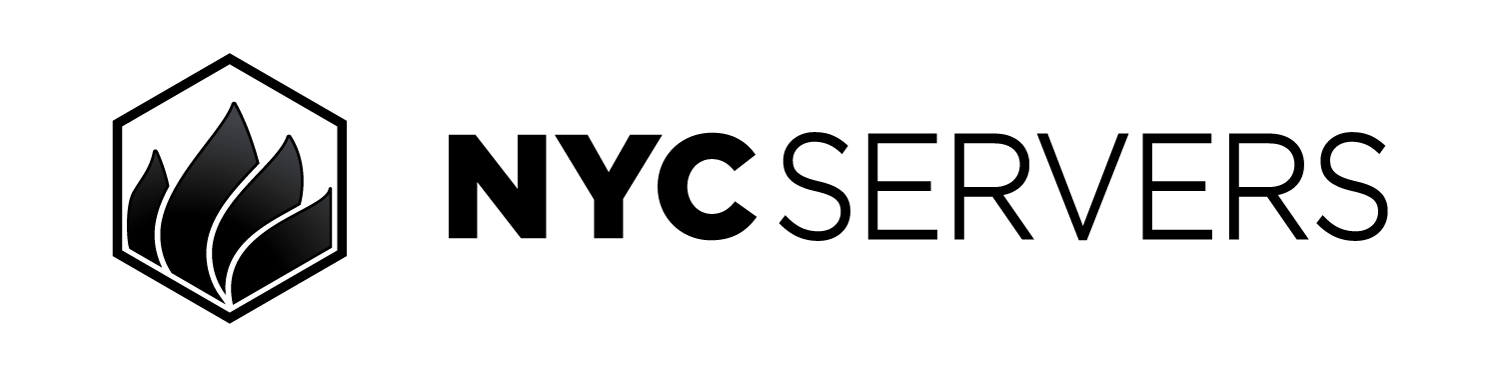NYCServers has developed a custom program which allows clients to configure their software & trading platforms to automatically start each time their service is rebooted. This is useful for Windows updates, scheduled reboots, and more. Additionally, our custom program also offers the ability for email alerts to be sent to you.
Setup Guide
Step 1) Locate & Open Program
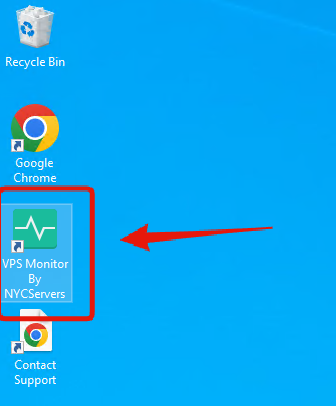
Step 2) Enable Auto Login
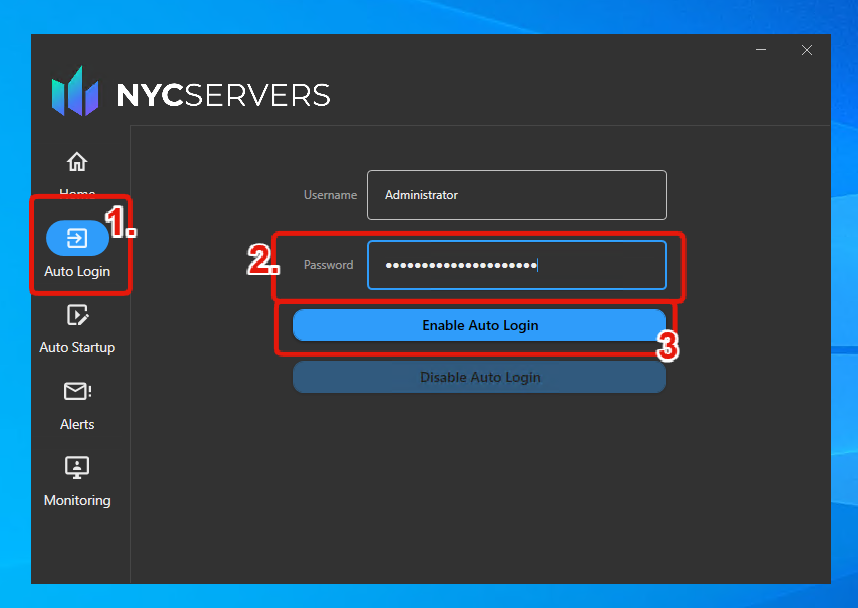
Step 3) Configure Auto Startup
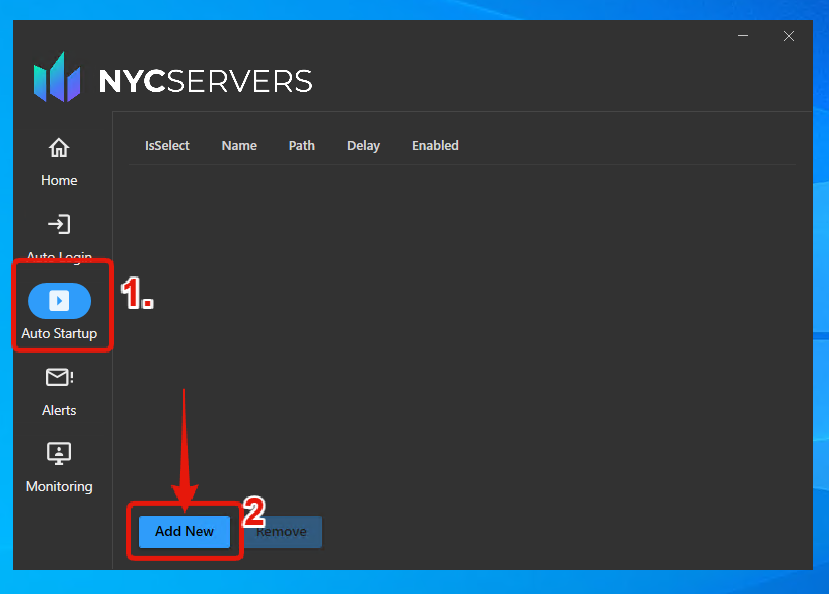
Step 4) Select Trading Platforms & Software
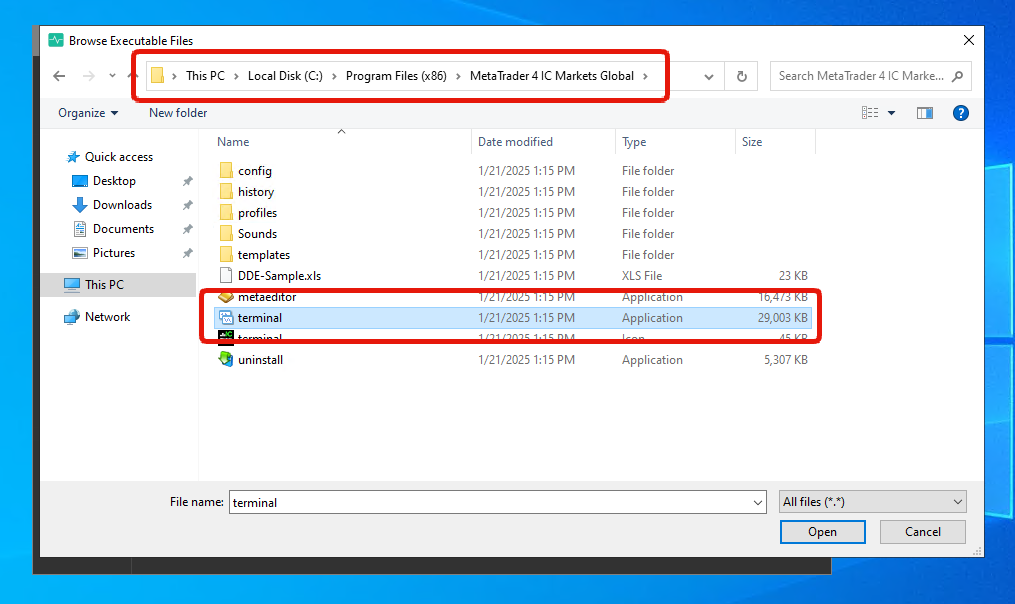
MetaTrader 4 default installation folders are located in - C:\Program Files (x86) MetaTrader 5 default installation folders are located in - C:\Program Files
Step 5) Verify Auto Start
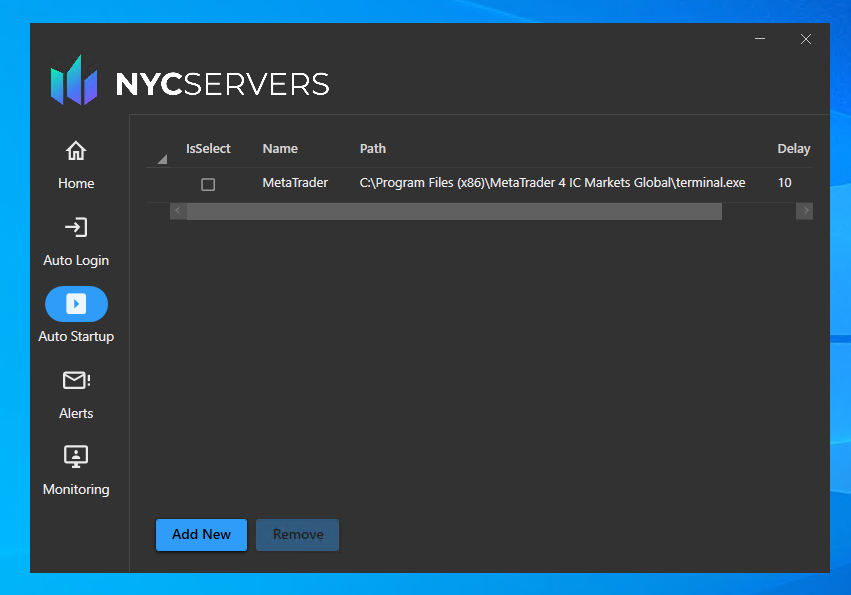
Step 6) Configure Alert Email Address
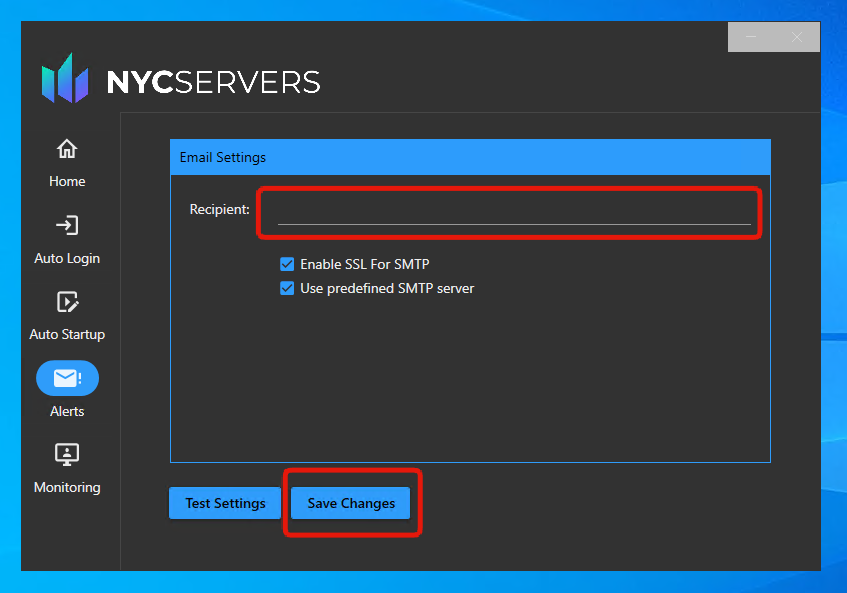
Step 7) Specify Alert Types