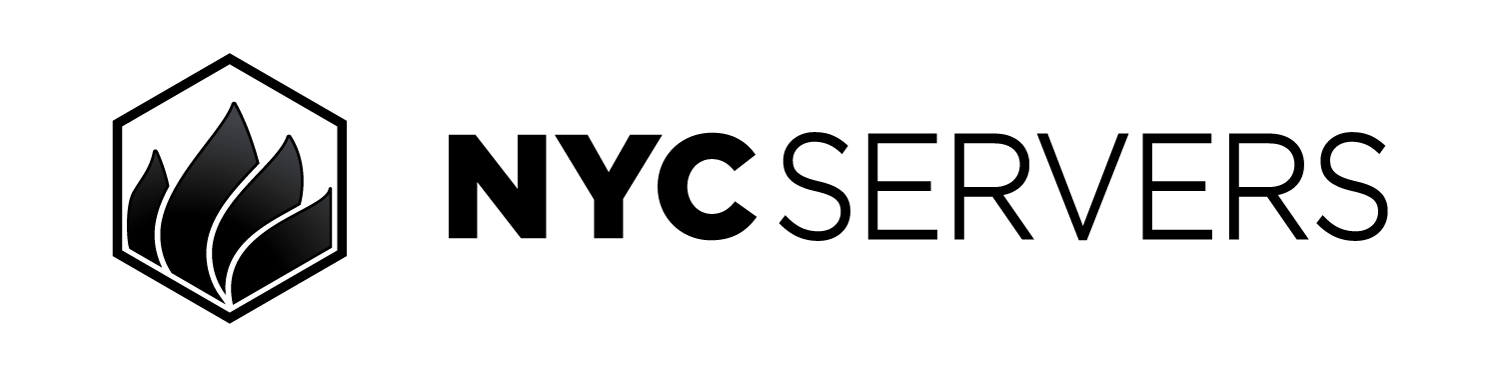The VPS control panel offers the ability to auto-install popular software like MT4/MT5 on your VPS with one click.
Where To Find Software Auto-Installer
1
Visit Products & Services Page
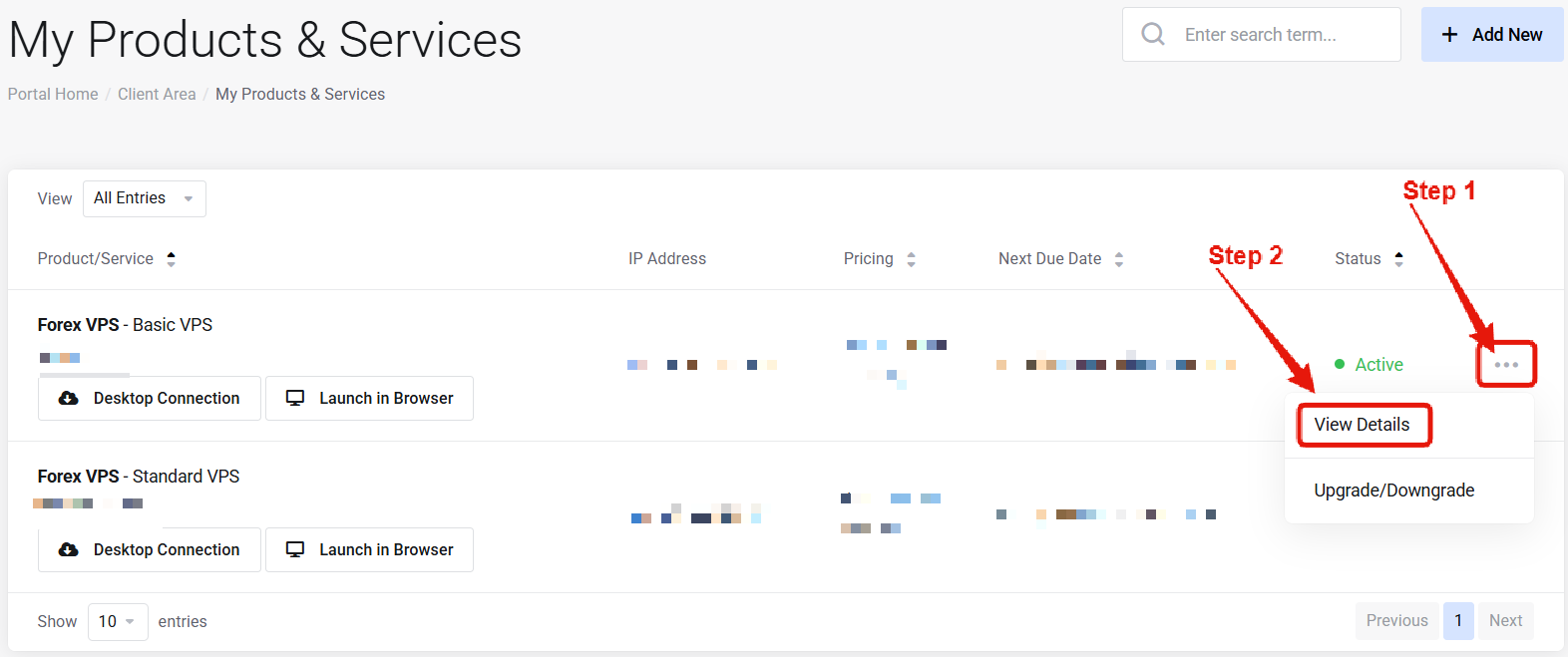
Visit the “My Products & Services” page, and find the specific service that you wish to manage. Click on the three dots to the right side, and then click “View Details”.
2
Locate Software Auto-Installer
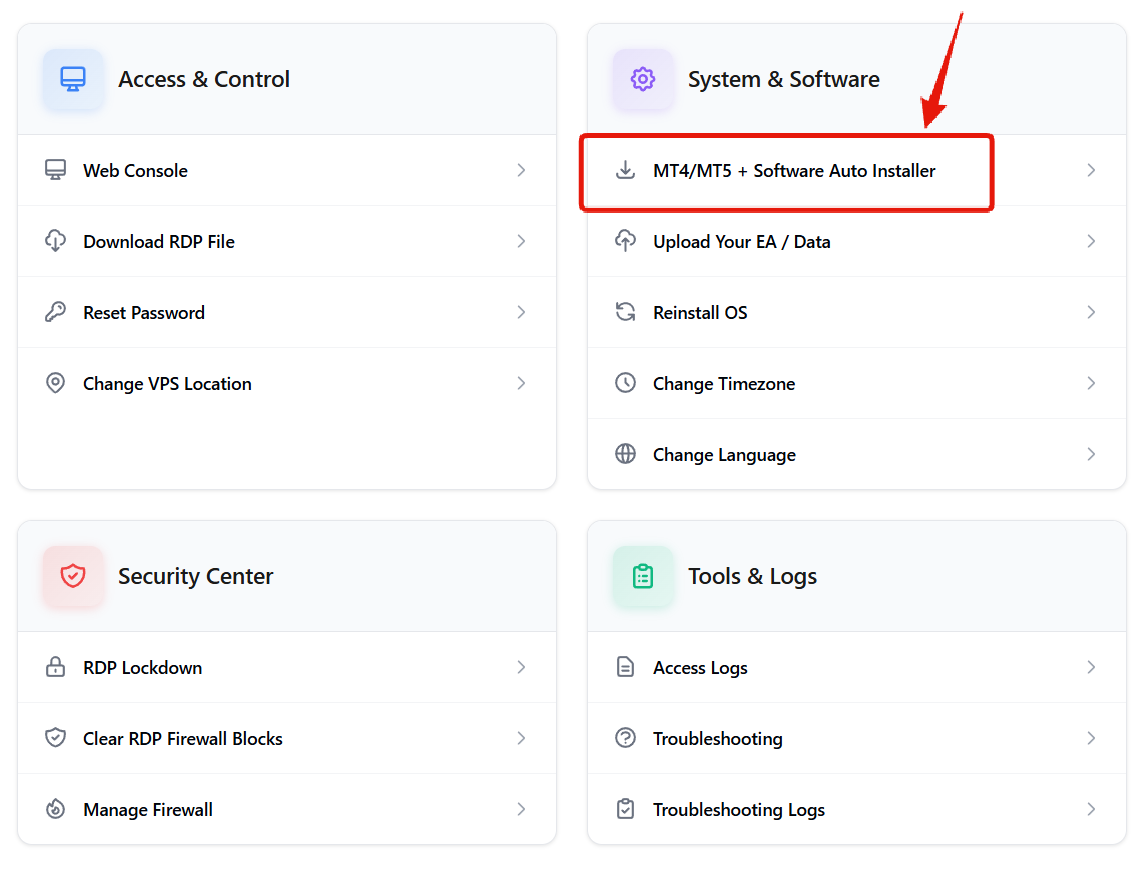
How to Use Software Auto-Installer
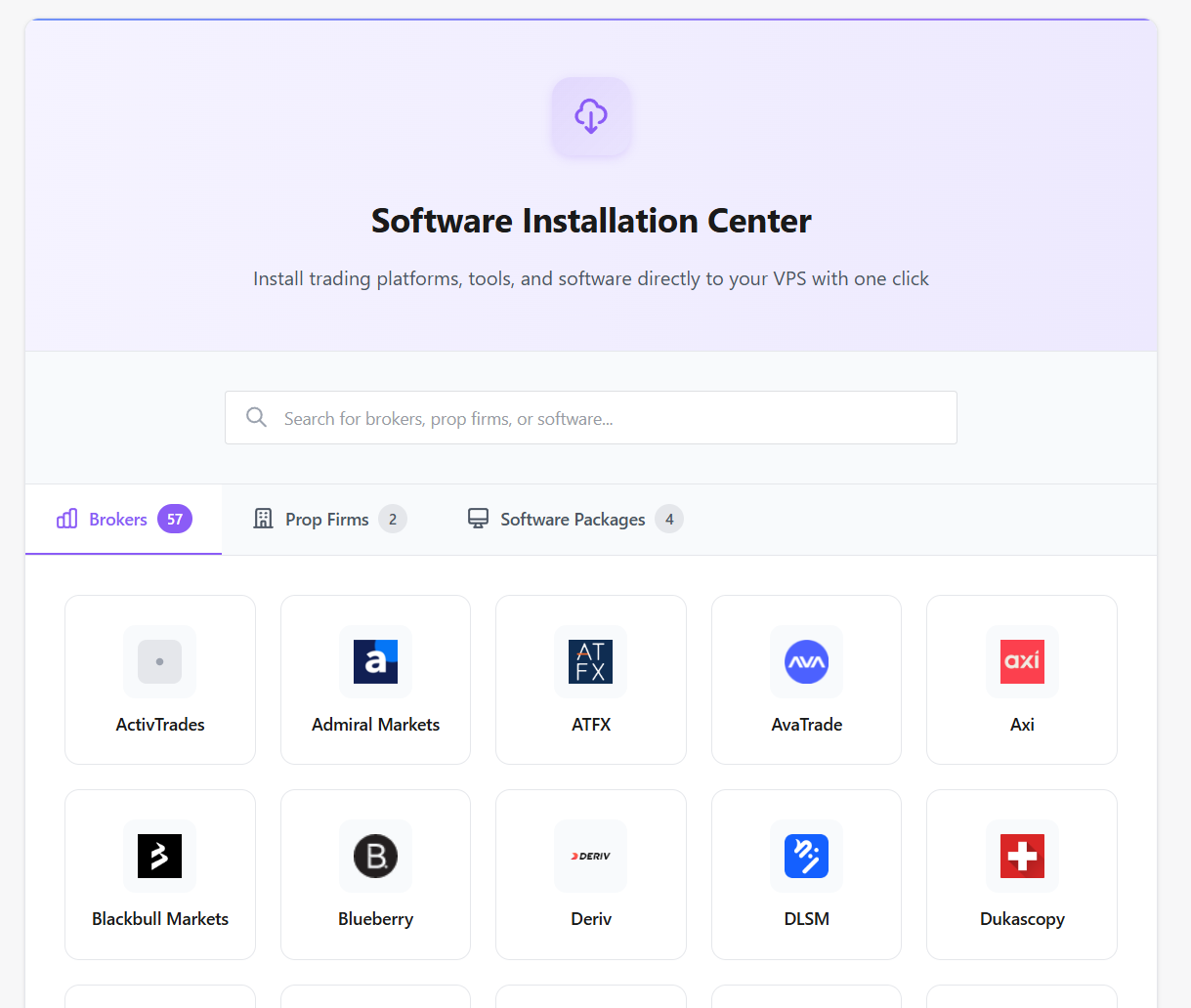
1
Select Software
Navigate to the broker or software that you wish to install and click on it.
2
Confirm Installation
In the new window that appears, confirm the number of installations needed and agree to the terms.
3
Wait for Completion
After clicking the install button, wait a couple minutes for the installation to be completed. You will see the new software shortcuts appear on the VPS desktop in real time.
Common Questions
What software is available?
What software is available?
More than 100 brokers and software are available!
Does installation affect existing data?
Does installation affect existing data?
No — it adds software without wiping your VPS, but back up if unsure.
How long does installation take?
How long does installation take?
The installation process usually takes a few minutes at most, depending on the software that you select. The process is fully automated and will complete on it’s own.
Need help? Contact Support.