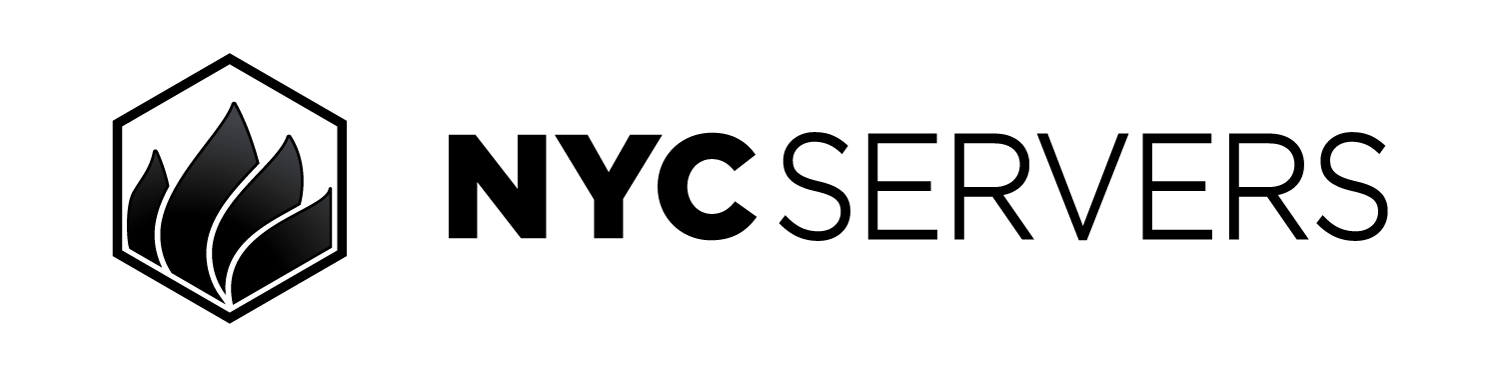The VPS control panel offers the ability to upload EA, files, or setups directly to your VPS right from the client area. For larger data transfers you can also easily use the direct link upload feature.
Where To Find Upload EA Data
1
Visit Products & Services Page
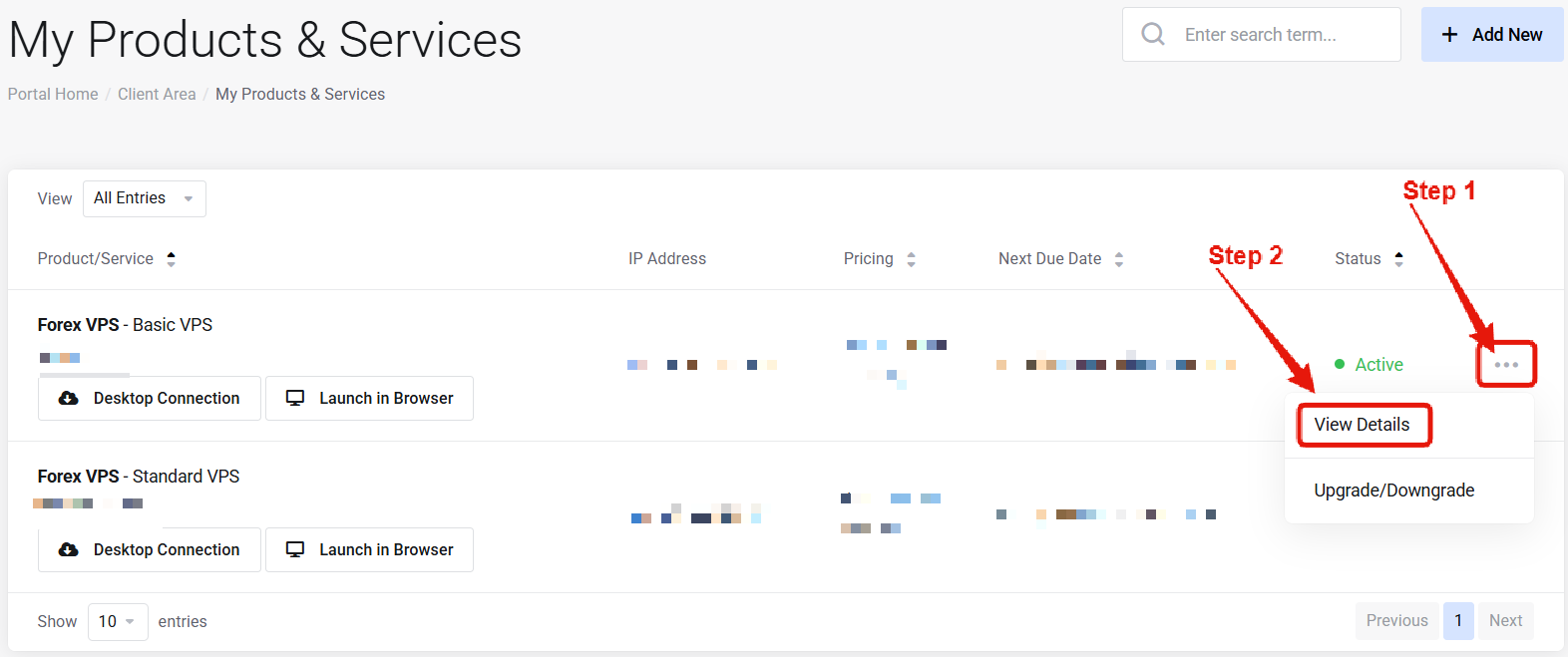
Visit the “My Products & Services” page, and find the specific service that you wish to manage. Click on the three dots to the right side, and then click “View Details”.
2
Locate Upload EA Data
 Scroll down the page until you locate the “VPS Control Panel” section. Look for the Upload EA & Data link under “System and Software”
Scroll down the page until you locate the “VPS Control Panel” section. Look for the Upload EA & Data link under “System and Software”How to Upload Your EA & Data
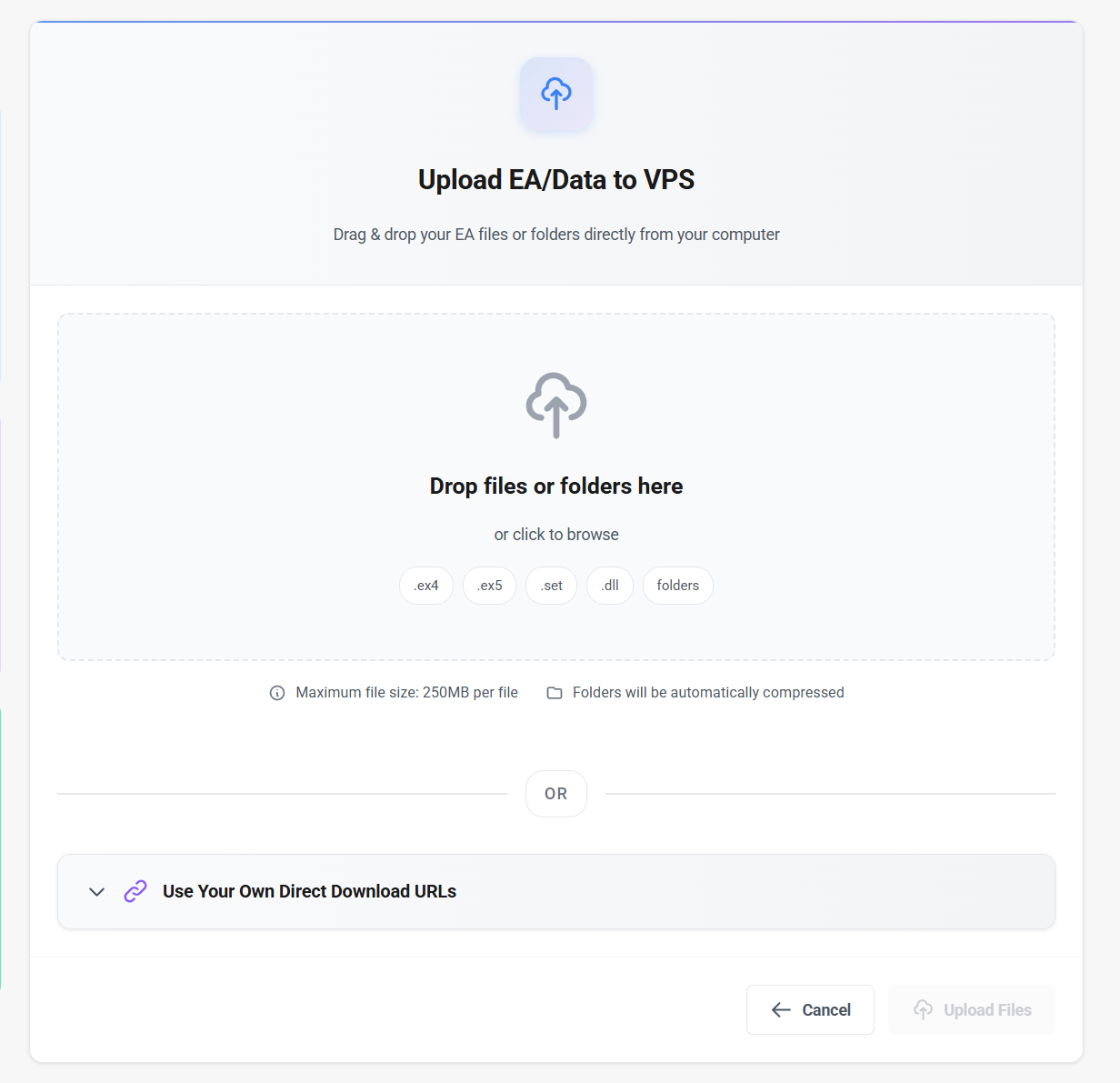
Option 1: Drag and Drop
Simply drag and drop your EAs and files directly on to the page. The files will queue, and the transfer will begin once the “upload files” button is clicked. The drag and drop option supports .ex4, .ex5, .set, .dll, and folders/zip files that are 200MB or less. For larger files or different file types, use the direct download URL option.Option 2: Direct Download URLs
The control panel also features the possibility of uploading software to the VPS by using direct download links. Simply upload your data to a publicly accessible URL (Google Drive, Dropbox, etc), and input the link into the box. Once the Upload Files button is clicked, your VPS will begin downloading the data and storing it on the VPS desktop. When completed the files & data will be located in a folder on the VPS desktop titled “NYCServers File Transfer”Common Questions
What file types can I upload?
What file types can I upload?
Drag and drop supports common trading files like .ex4/.ex5 EAs, .set presets, indicators, or data folders. You may use any type of files with the direct download URL options.
Where do uploaded files go?
Where do uploaded files go?
A folder titled “NYCServers File Transfer” is created on the VPS desktop. All uploaded data will be stored here.
Need help? Contact Support.