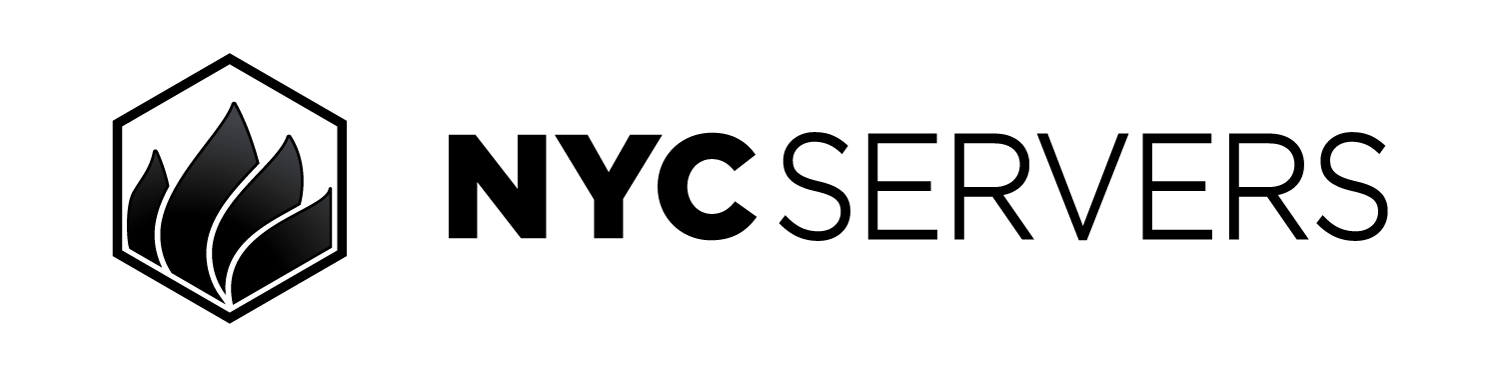The VPS control panel offers the ability to see the live power status of your VPS, as well as perform remote power functions.
Where To Find Power Controls
1
Visit Products & Services Page
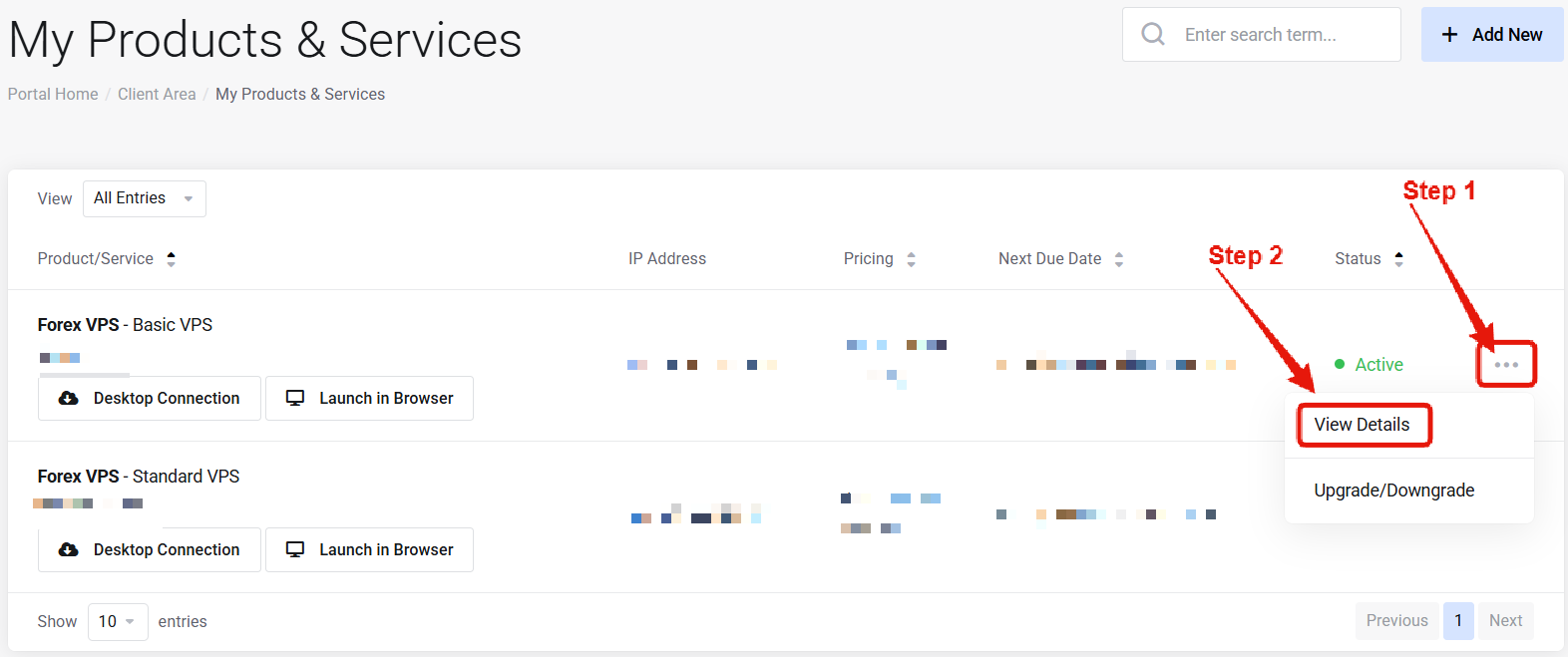
Visit the “My Products & Services” page, and find the specific service that you wish to manage. Click on the three dots to the right side, and then click “View Details”.
2
Locate Power Controls
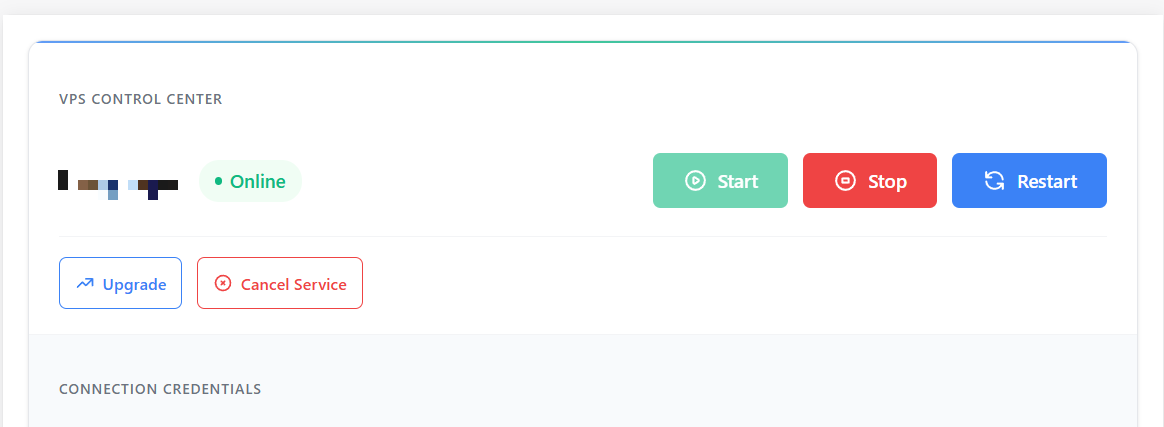
How to Reboot Your VPS
1
Click Reboot Button
After locating the power controls for your service using the guide above, simply click the reboot button to initilize a reboot.
2
Wait
After initilizing a reboot wait 5-10 minutes for the reboot to be completed. It is normal that the VPS is not accessible during this time.
3
Reconnect
After the reboot has been completed you will be able to connect to the VPS again.
Common Questions
How will I know when the reboot is completed?
How will I know when the reboot is completed?
Reboots typically take 5-10 minutes to complete. You may also use the web browser access feature to watch the VPS screen live and see the reboot process in real time.
My VPS is still not accessible after 10 minutes. Now what?
My VPS is still not accessible after 10 minutes. Now what?
If you are still unable to access the VPS after 10 minutes, please contact support so that we can investigate the matter for you. Additionally, you can use the web browser access feature to check the VPS screen in real time to find the current status.
Need help? Contact Support.