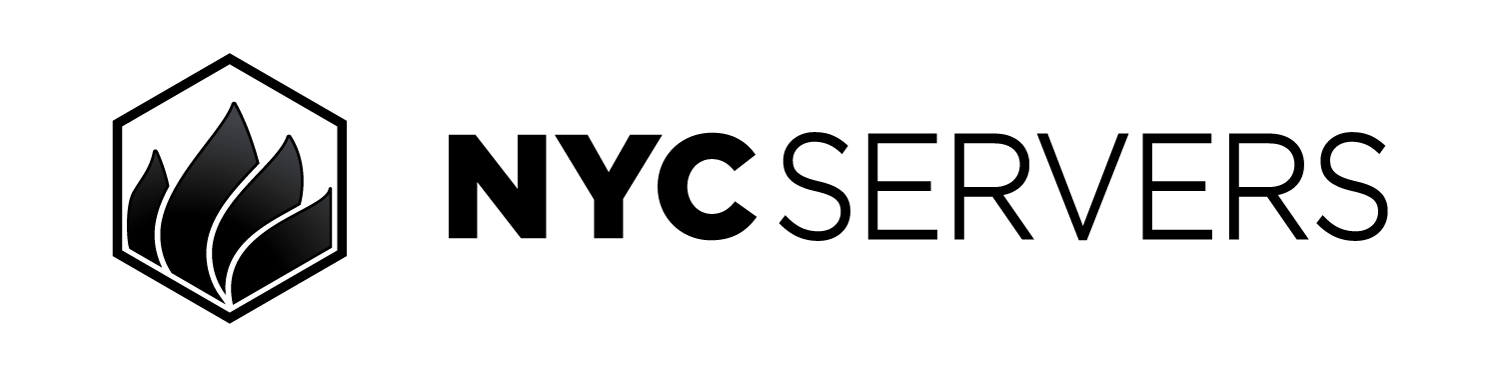Change the Windows display language for your VPS automatically from the client area
A reboot of the VPS is required in order for Windows to display the newly installed language pack.
Where To Find Change Language
1
Visit Products & Services Page
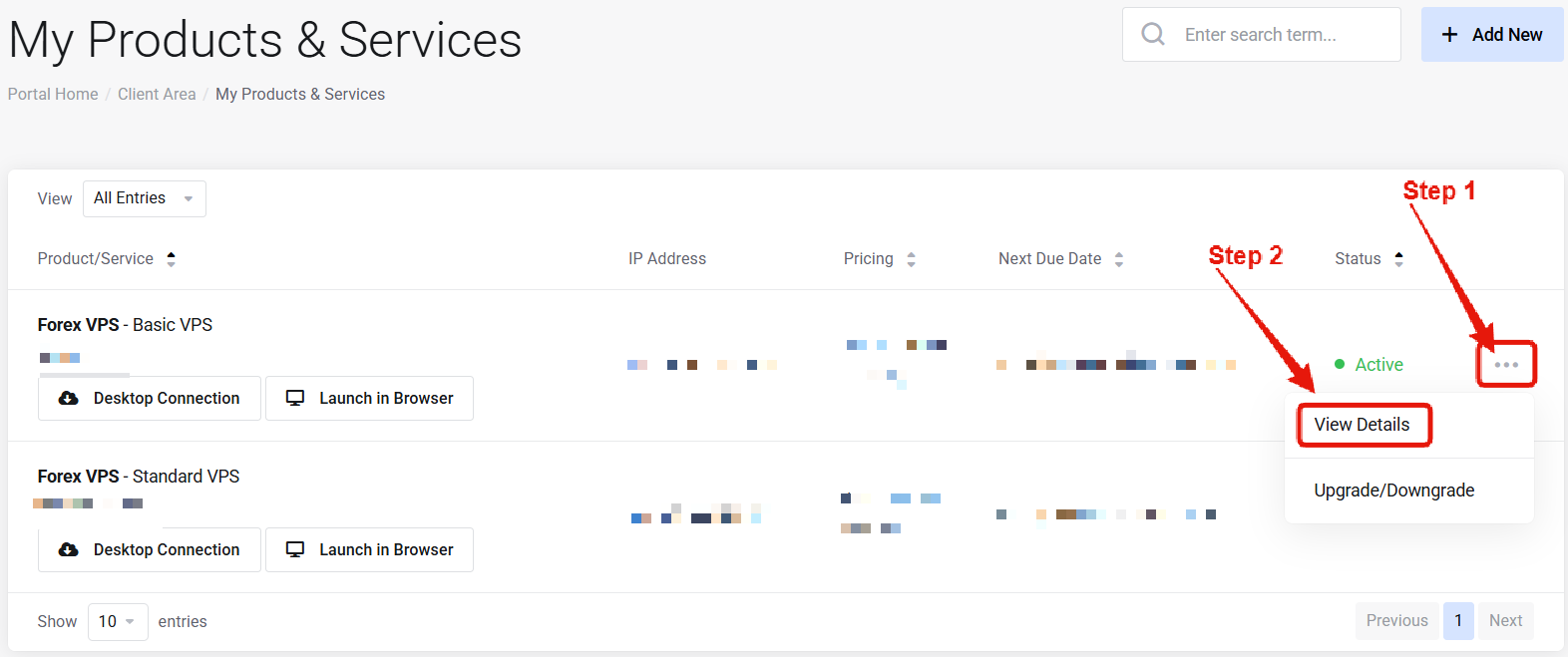
Visit the “My Products & Services” page, and find the specific service that you wish to manage. Click on the three dots to the right side, and then click “View Details”.
2
Locate Change Language
 Scroll down the page until you locate the “VPS Control Panel” section. Look for the Change Language option under the “System & Software”
Scroll down the page until you locate the “VPS Control Panel” section. Look for the Change Language option under the “System & Software”How to Change Language on Your VPS
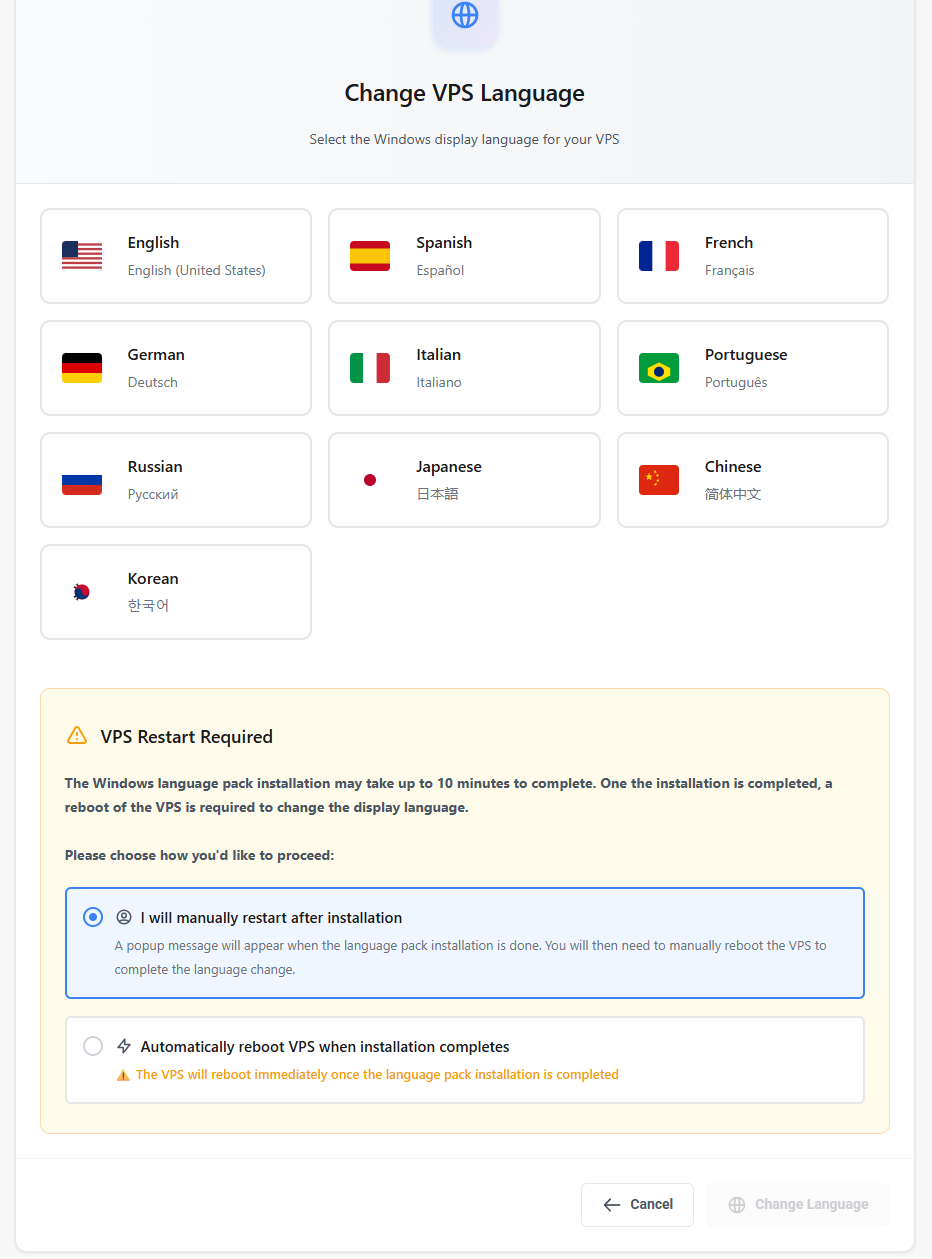
Common Questions
Does changing language require a reboot?
Does changing language require a reboot?
Yes - a reboot is required in order to change the Windows system language.
Will this affect my software or EAs?
Will this affect my software or EAs?
No — it only updates the system language. All data will remain unchanged.
Need help? Contact Support.