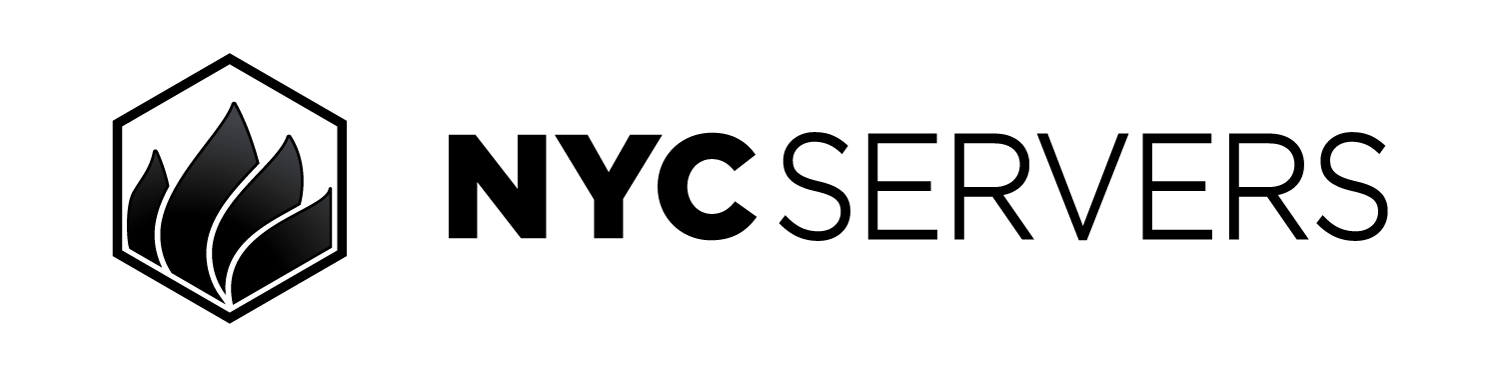The VPS control panel offers the ability to reinstall Windows on your VPS, wiping and resetting it to a fresh state.
This operation will result in all data being deleted on your VPS. Backup any data that is needed before proceeding. We can not recover data after a reinstall is performed.
Where To Find Reinstall OS Page
1
Visit Products & Services Page
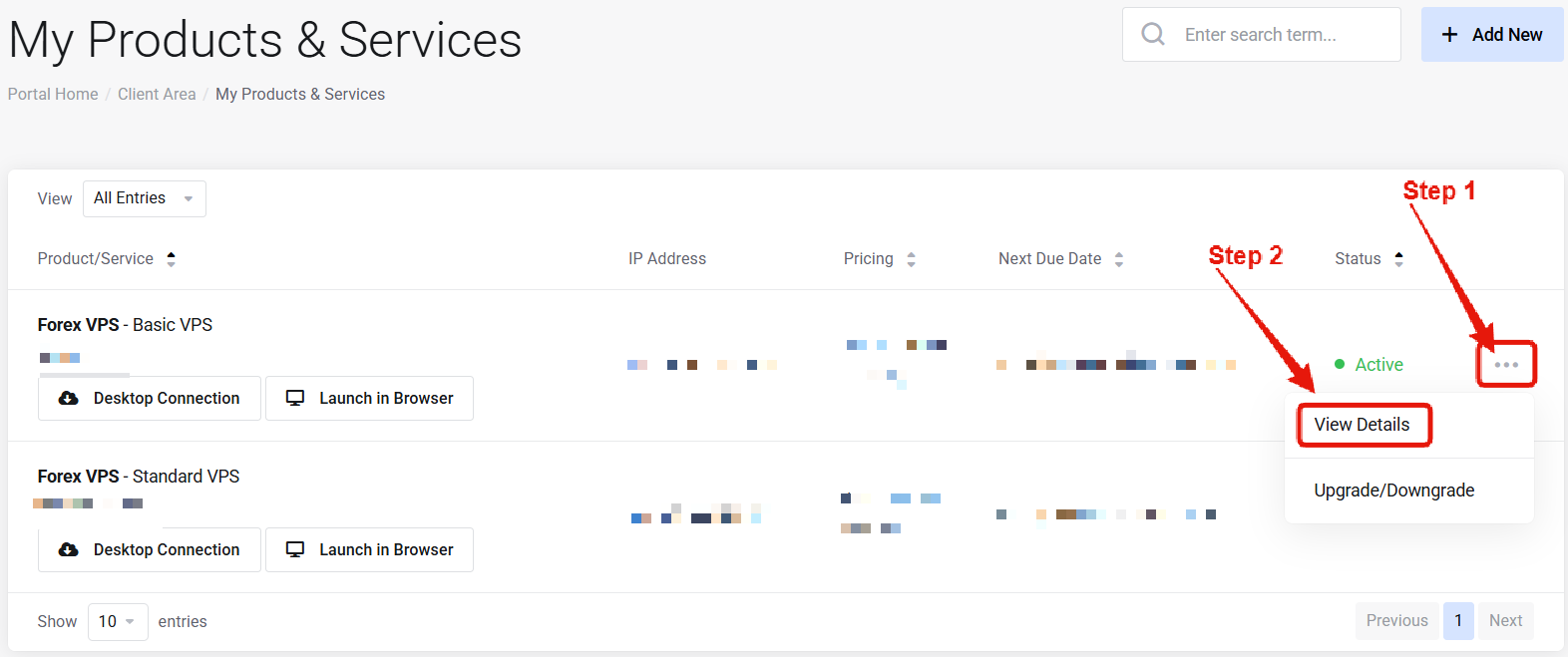
Visit the “My Products & Services” page, and find the specific service that you wish to manage. Click on the three dots to the right side, and then click “View Details”.
2
Locate Reinstall OS
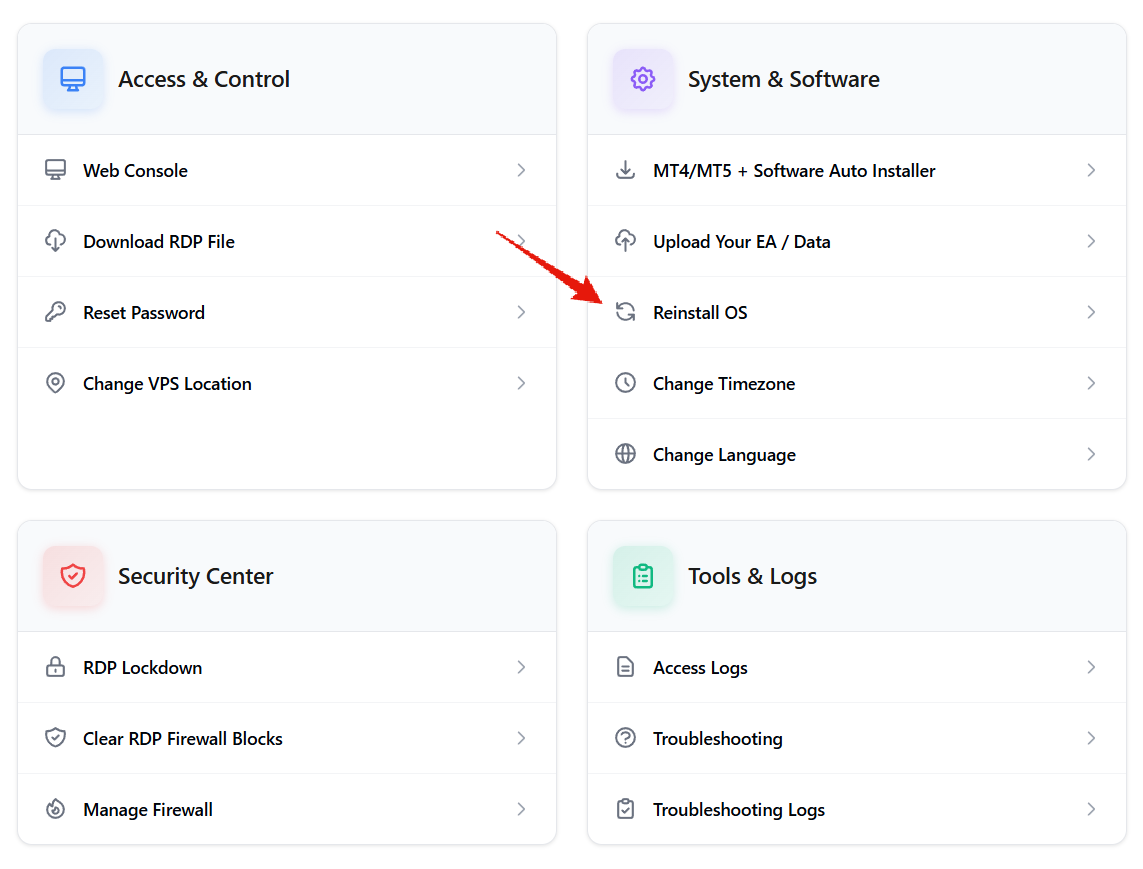
How to Reinstall OS on Your VPS
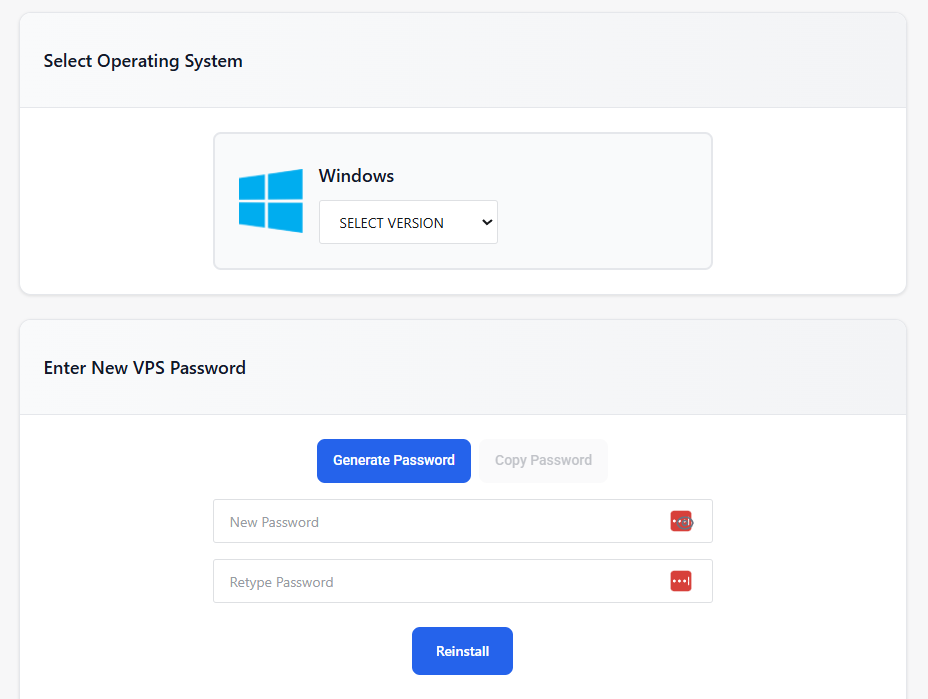
1
Select Operating System
Use the drop down menu to select the Windows version that you wish to re-install on your VPS.
2
Enter New Password
Enter the new access password that you wish to use for the Windows installation. This will be the password that is used to access the VPS from remote desktop going forward.
3
Reinstall & Wait
Click the “Reinstall” button, and then wait for the process to be completed; usually 10 minutes or less.
Common Questions
Will I lose my data?
Will I lose my data?
Yes — reinstall wipes all files and setups. Back up important data before proceeding. We can not recover data after a reinstall has been issued.
How long does reinstall take?
How long does reinstall take?
Approximately 10 minutes. The reinstall OS page will inform you once the reinstall is completed.
Does it change my IP or plan?
Does it change my IP or plan?
No — IP, plan, and other settings remain the same.
Need help? Contact Support.