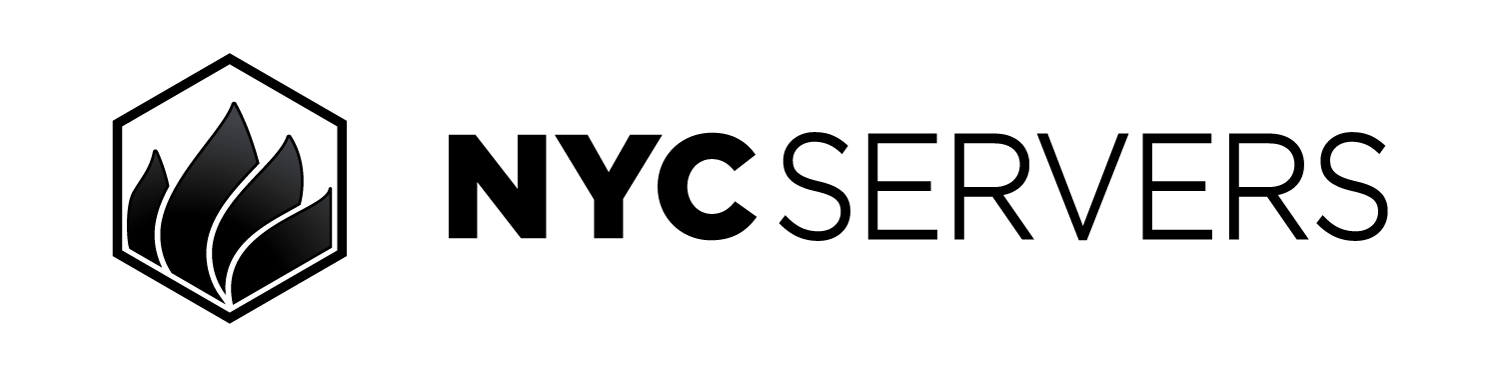This password management feature applies to your VPS access only. It does not affect the password used to log into your client portal.
The VPS control panel offers the ability to change or reset the password to access your VPS remotely.
Where To Find Password Management
1
Visit Products & Services Page
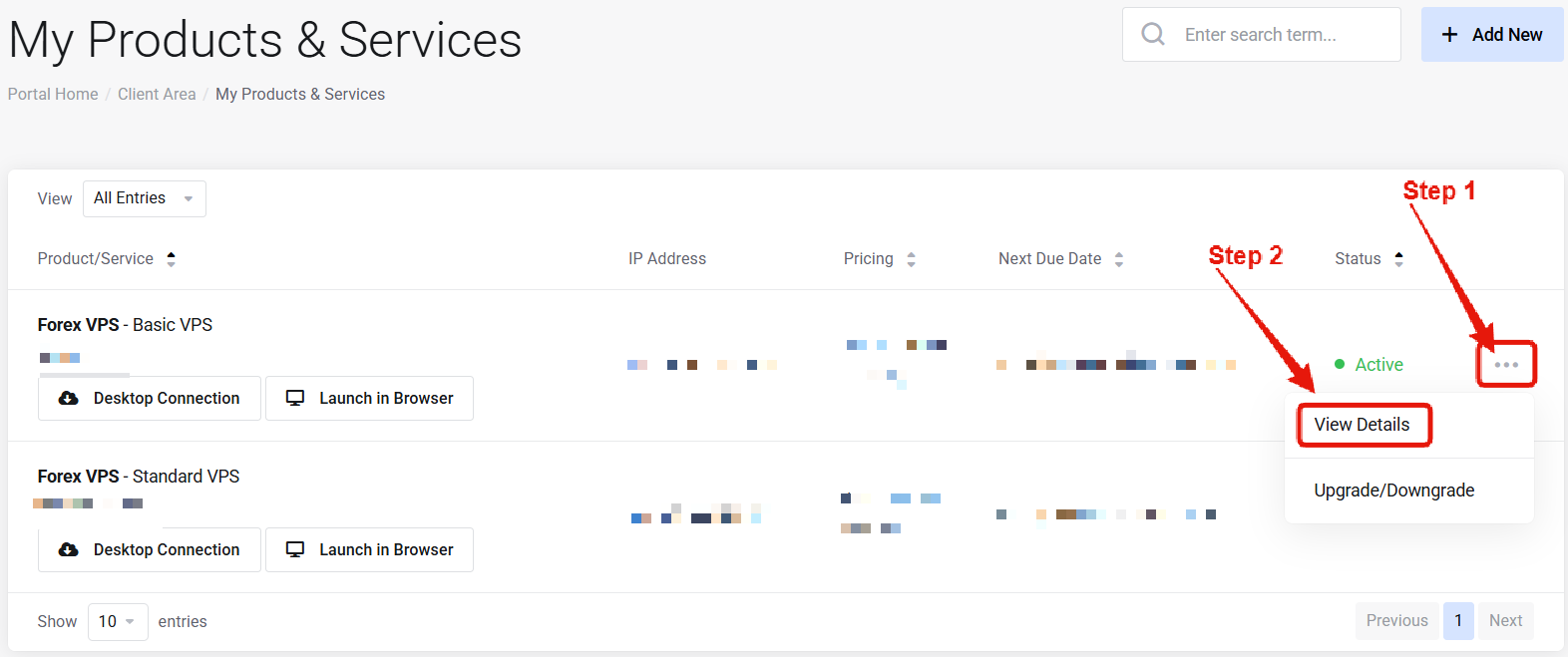
2
Locate Password Management
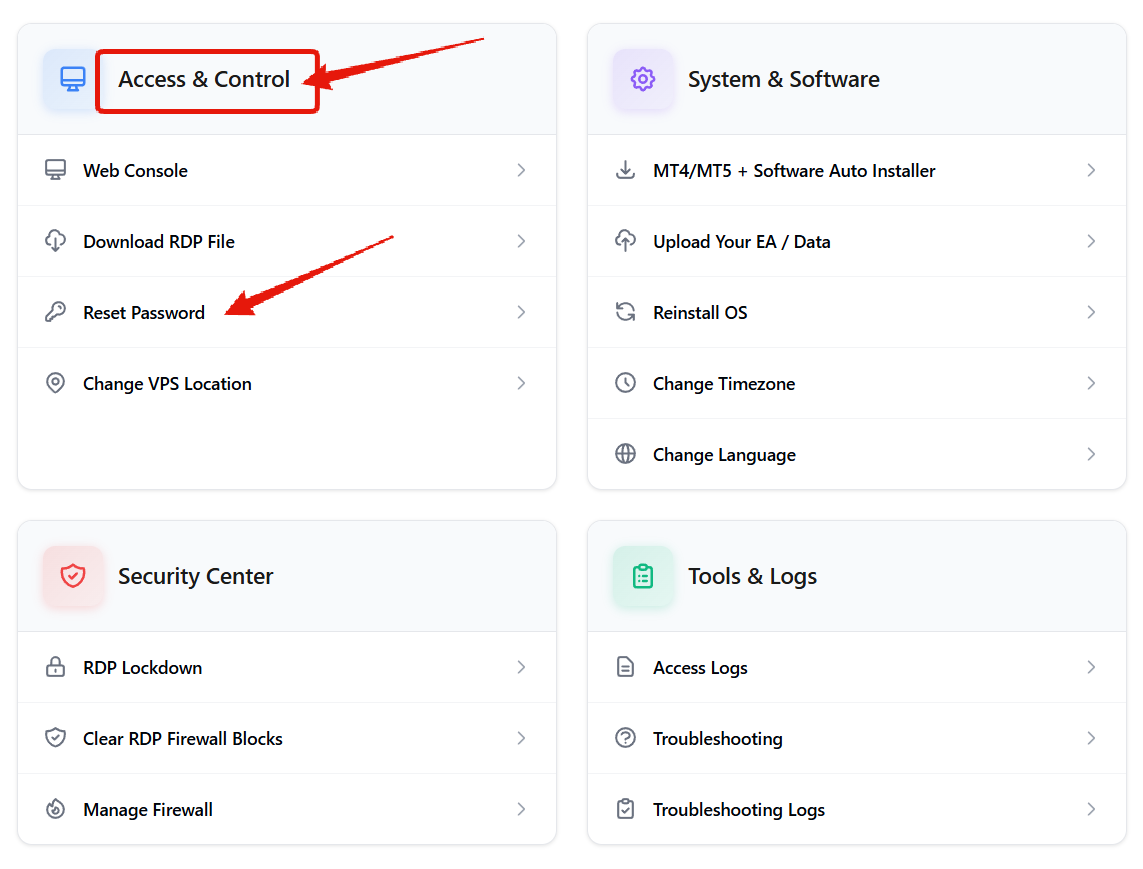
How to Reset Your VPS Password
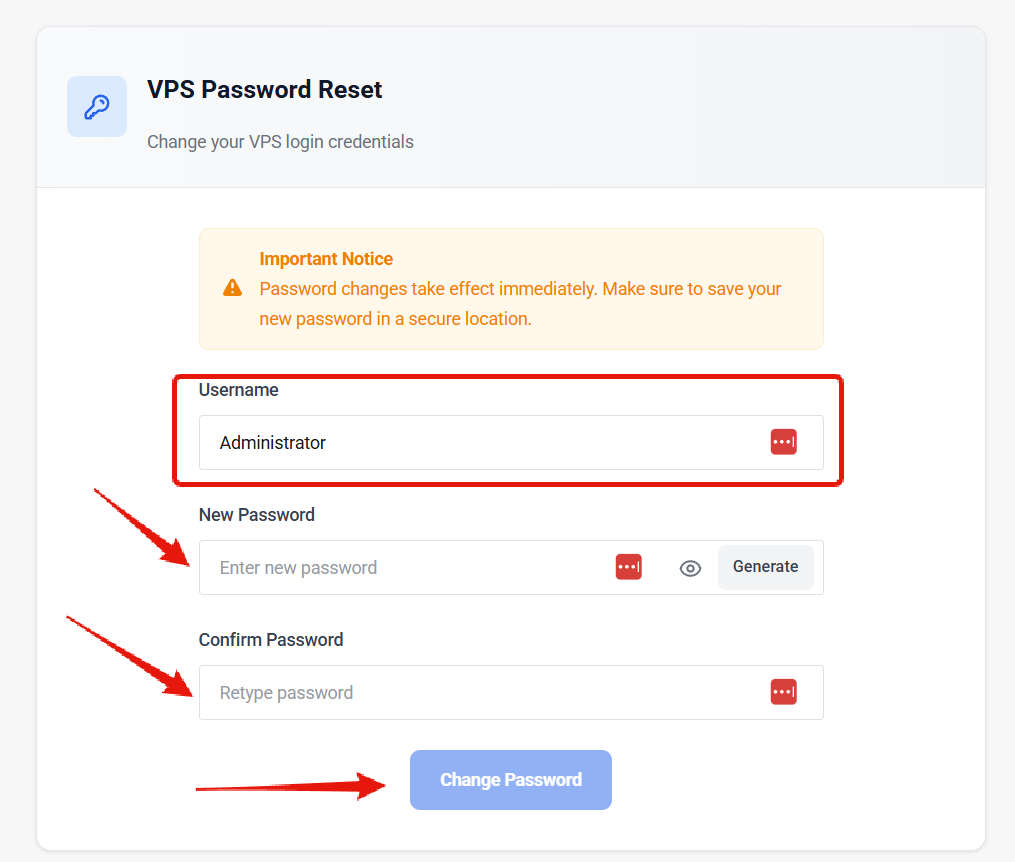
1
Adjust Username (if needed)
If you are using a custom Windows username, update the username field for the correct username you wish to change the pasword for. By default, Administrator is the correct username.
2
Enter New Password
Enter the new password that you would like to use, and then confirm it.
3
Click Change Password
After clicking the change password button, allow a few moments for the action to be completed. Once the page displays the success message you will then able to access the VPS using the new password.
Common Questions
Does resetting the VPS password affect data on my VPS?
Does resetting the VPS password affect data on my VPS?
No — all data will remain unchanged on the VPS. The only thing that changes is the password to access the VPS.
How long does the password change take?
How long does the password change take?
Immediate — reconnect right away with the new password.
Need help? Contact Support.