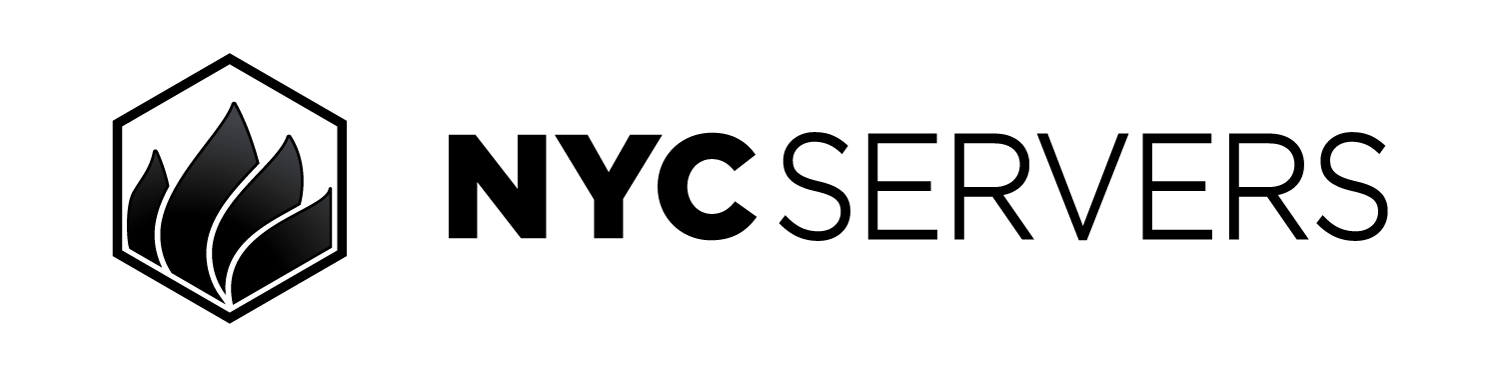The VPS security panel offers the ability to enable RDP Lockdown, restricting access to specific IPs only and blocking all other RDP traffic.
Where To Find RDP Lockdown
1
Visit Products & Services Page
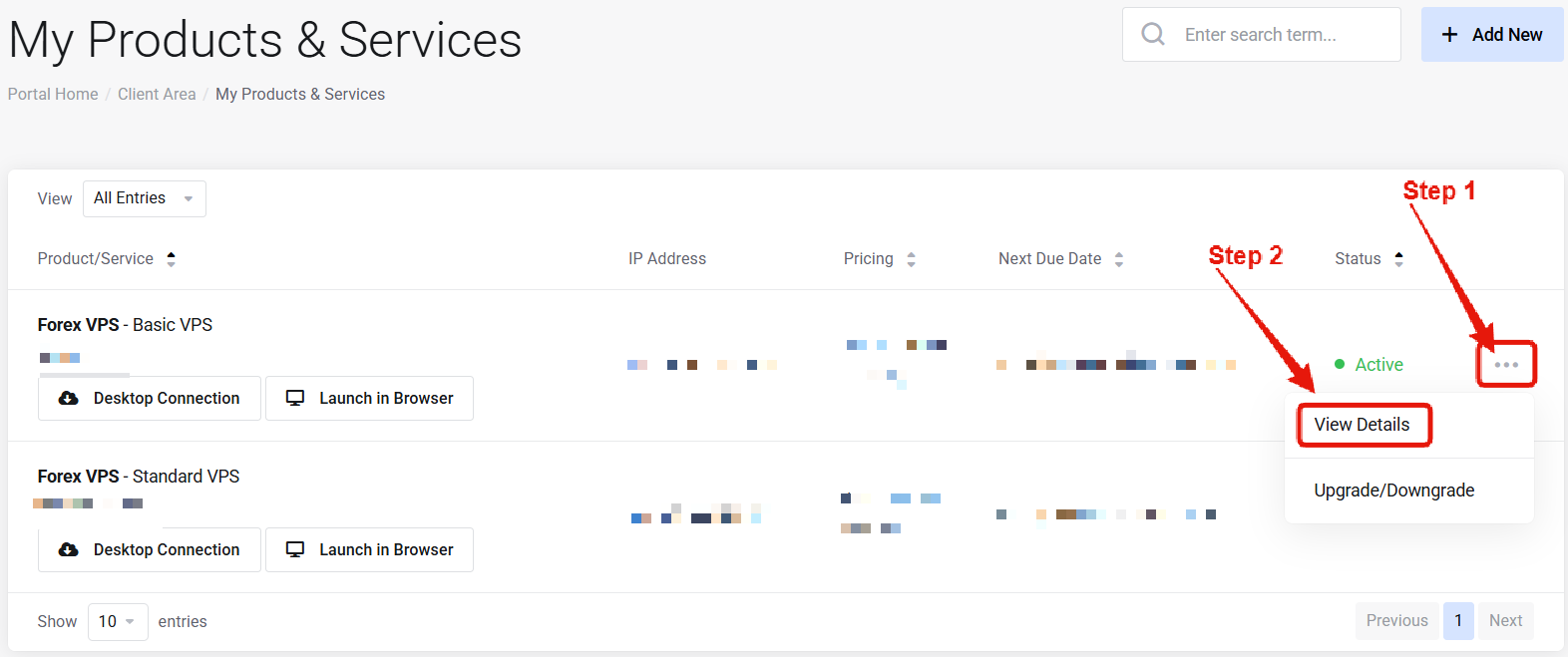
Visit the “My Products & Services” page, and find the specific service that you wish to manage. Click on the three dots to the right side, and then click “View Details”.
2
Locate RDP Lockdown
 Scroll down the page until you locate the “VPS Security” section. Look for the RDP Lockdown option.
Scroll down the page until you locate the “VPS Security” section. Look for the RDP Lockdown option.How to Enable RDP Lockdown
 Fill in the “Allowed IP Addresses” box with a list of IP addresses that are authorized to access your VPS via RDP. Each IP address should be entered on a dedicated line.
The input supports individual IPs, as well as network block formation such as “192.168.0/24”
After all authorized IPs are entered click, “Apply Restrictions” The restrictions will then be immediately applied. Going forward only the allowed IPs will be able to access remote desktop for your VPS. ALL other RDP traffic will be blocked.
Fill in the “Allowed IP Addresses” box with a list of IP addresses that are authorized to access your VPS via RDP. Each IP address should be entered on a dedicated line.
The input supports individual IPs, as well as network block formation such as “192.168.0/24”
After all authorized IPs are entered click, “Apply Restrictions” The restrictions will then be immediately applied. Going forward only the allowed IPs will be able to access remote desktop for your VPS. ALL other RDP traffic will be blocked.
How to Remote RDP Lockdown
If you accidently lock yourself out of RDP access or wish to remove the restrictions you can simply click the “Remove All Restrictions” button. Any restrictions put into place will be removed.Common Questions
What if my local IP changes?
What if my local IP changes?
The allowed IP address field allows for input of IP address ranges (192.168.0/24) so that you can easily whitelist a range of IPs.
Does this affect other ports?
Does this affect other ports?
No — only RDP traffic; custom firewall handles other protections.
Need help? Contact Support.