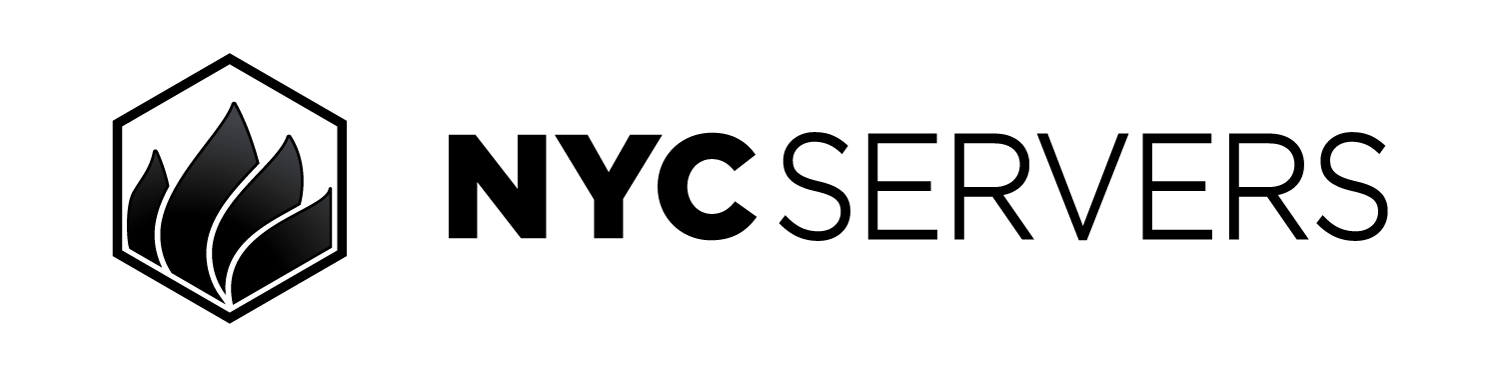The firewall on each VPS is setup to protect your service against bruteforce attacks. When the wrong RDP login credentials are entered numerous times, the firewall blocks the connection to ensure that your VPS remains secure and safe. In the event that you accidently enter the wrong login credentials for your VPS and your connection is blocked you may use this guide to remove the block and restore your access to the VPS.
Where To Find The Clear RDP Firewall Blocks Feature
1
Visit Products & Services Page
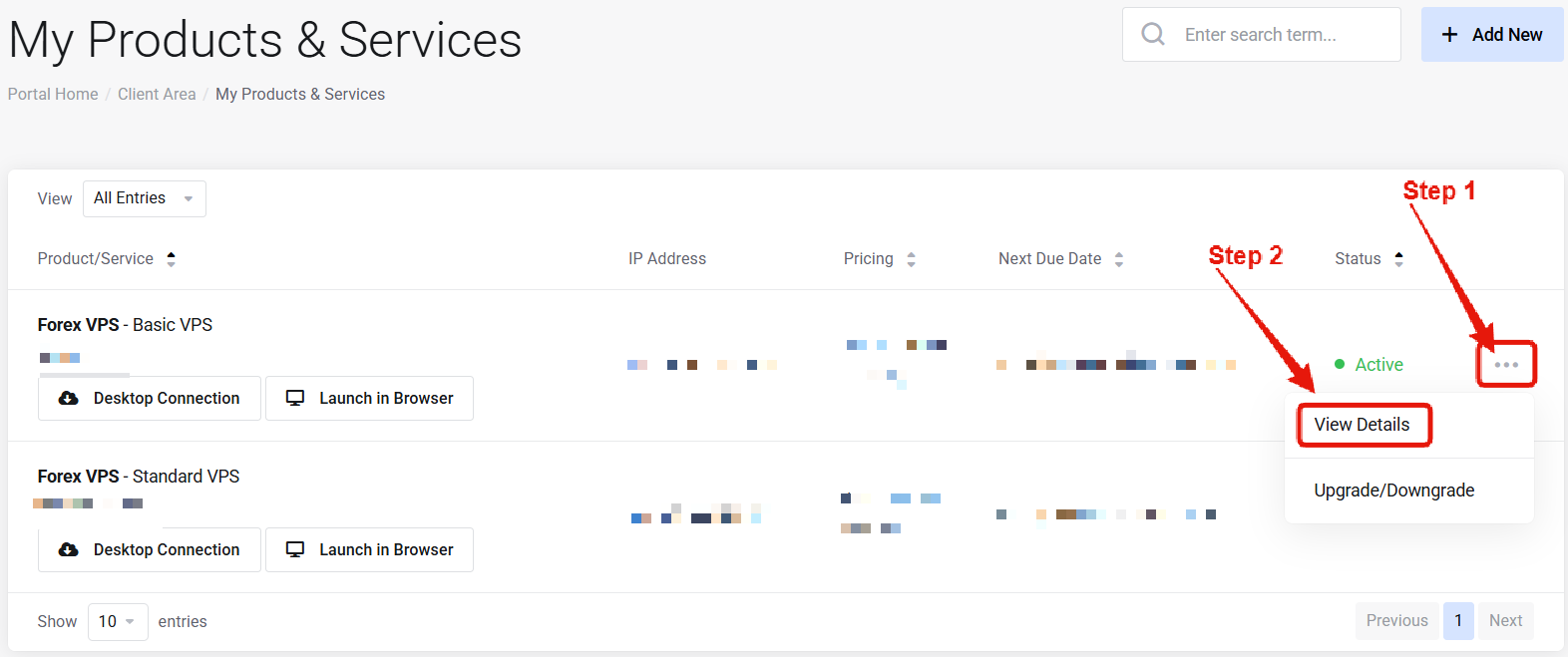
Visit the “My Products & Services” page, and find the specific service that you wish to manage. Click on the three dots to the right side, and then click “View Details”.
2
Locate Removing RDP Blocks
 Scroll down the page until you locate the “Security Center” section. Look for the “Clear RDP Firewall Blocks” link.
Scroll down the page until you locate the “Security Center” section. Look for the “Clear RDP Firewall Blocks” link.How to Remove RDP Blocks
 On the clear firewall rule page, click the “Clear RDP Blocks” button. When clicked all blocked connections will be removed, and you will then be able to access the service.
On the clear firewall rule page, click the “Clear RDP Blocks” button. When clicked all blocked connections will be removed, and you will then be able to access the service.
Common Questions
Why was my IP blocked in the first place?
Why was my IP blocked in the first place?
If your IP address was blocked by the RDP security firewall rule, this means that you have entered the incorrect login credentials for your VPS. Your connection was blocked by the security firewall because of this.
Does removing a block require a reboot?
Does removing a block require a reboot?
No — changes apply instantly.
Need help? Contact Support.